How to create a comment/task
This article describes how to create a Comment &/or a Task within a label in SGS Digicomply Labelwise.
 Instructions
Instructions
1. Go to the Label you’re working on.
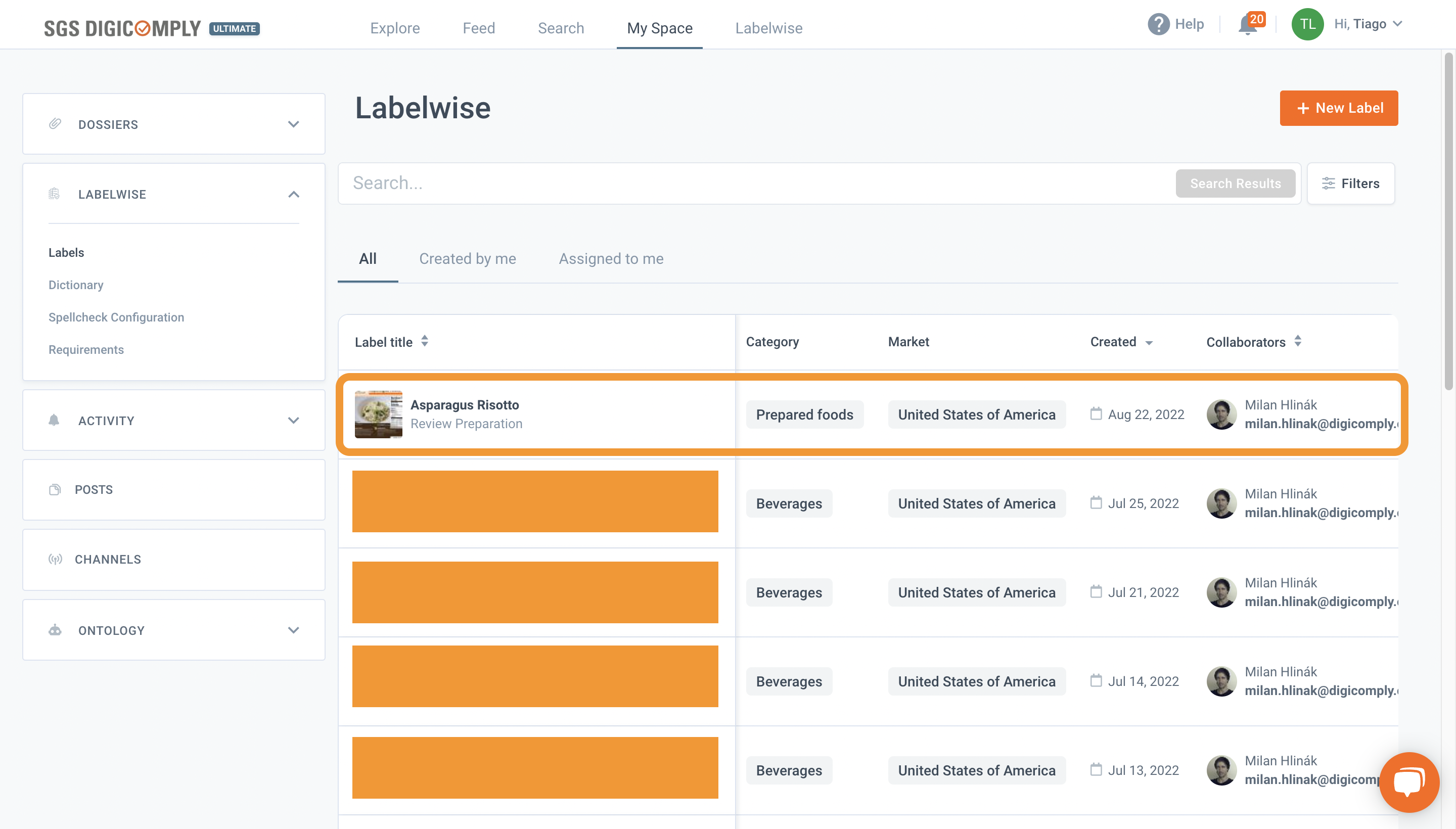
2. Click on Comments/Tasks.
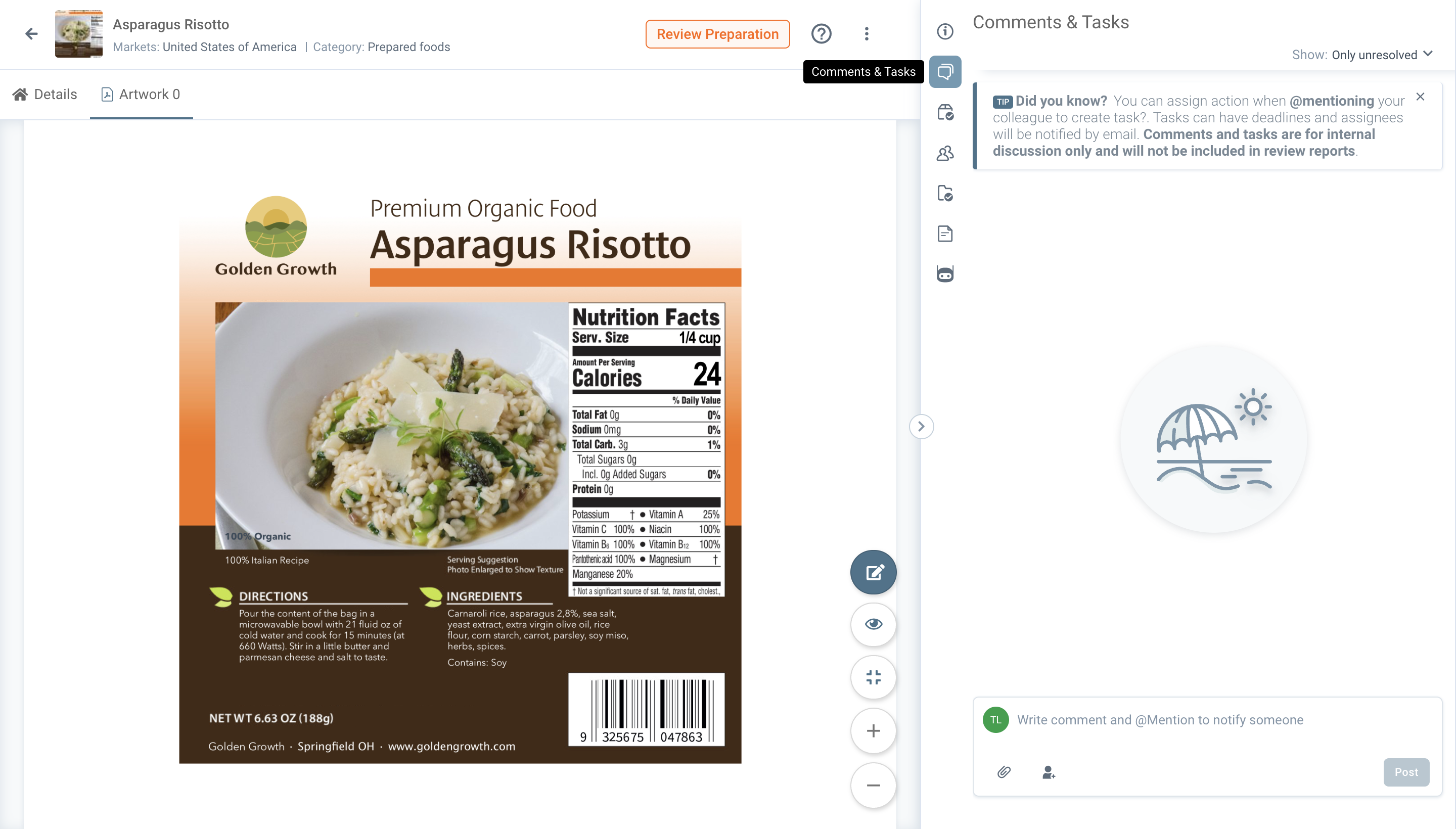
3. To write a Comment / Task mentioning or assign it to a team member, write the “@” sign before writing the name of the team member you want to mention the Comment to or assign the Task to or press the silhouette icon and write down the name of your colleague.
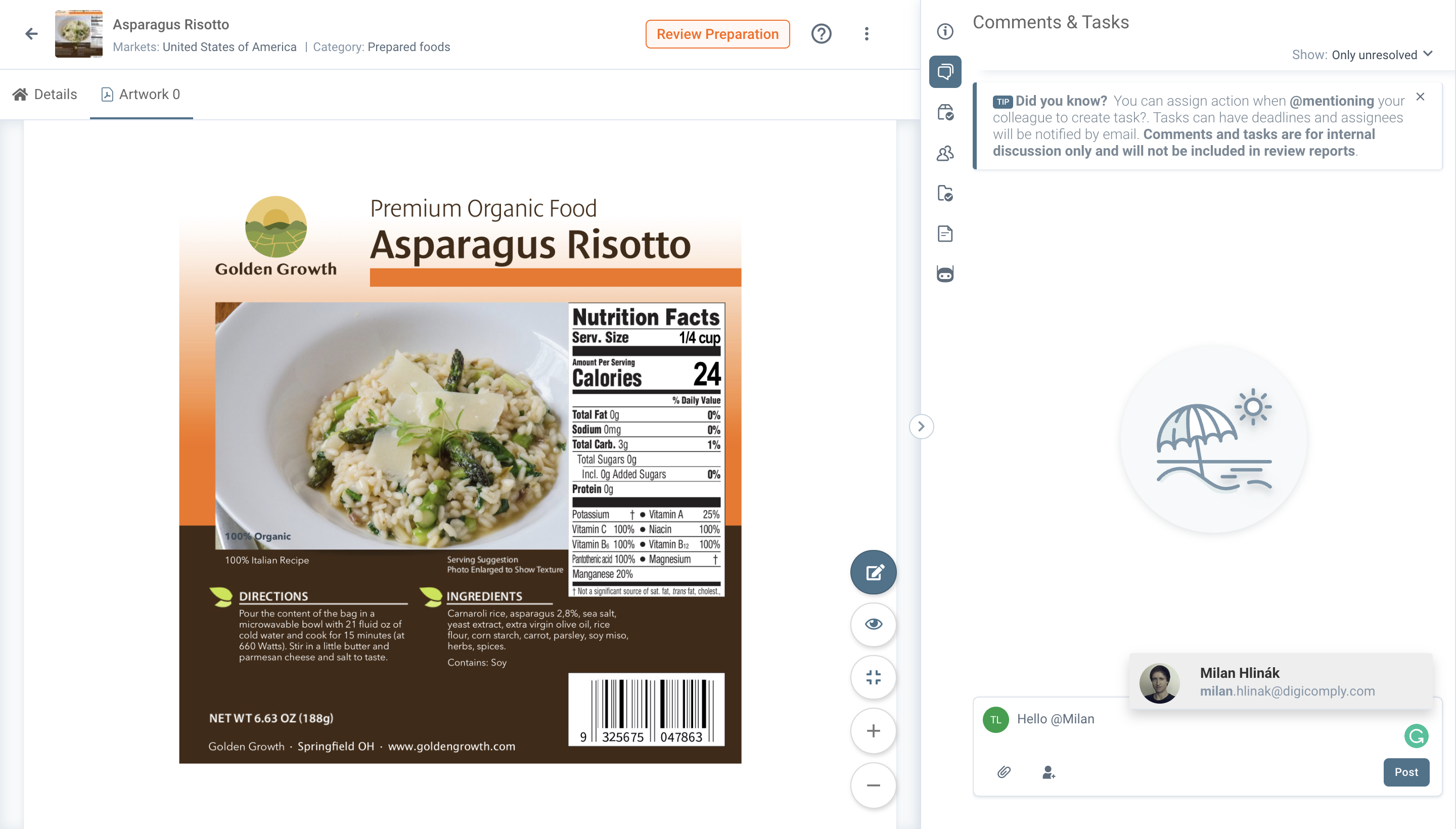
(IMG Above) > Mention &/or assign team members with the “@” sign.
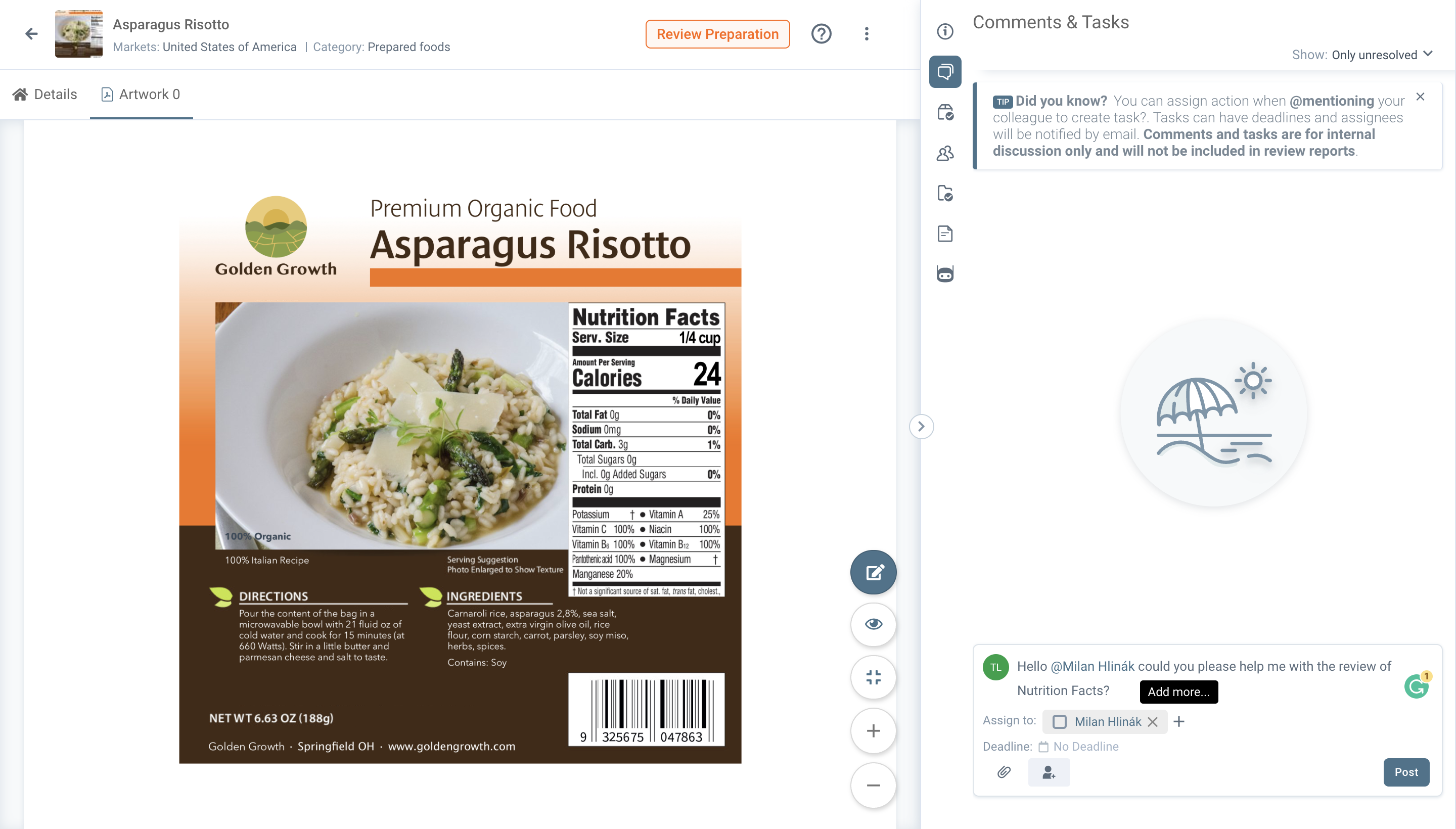
4. To ACTUALLY assign a Task to a team member after mentioning it either with the “@” sign or through the silhouette icon, press the check box on the left side of the “Tag” with the name of your colleague, after that just click the POST button;
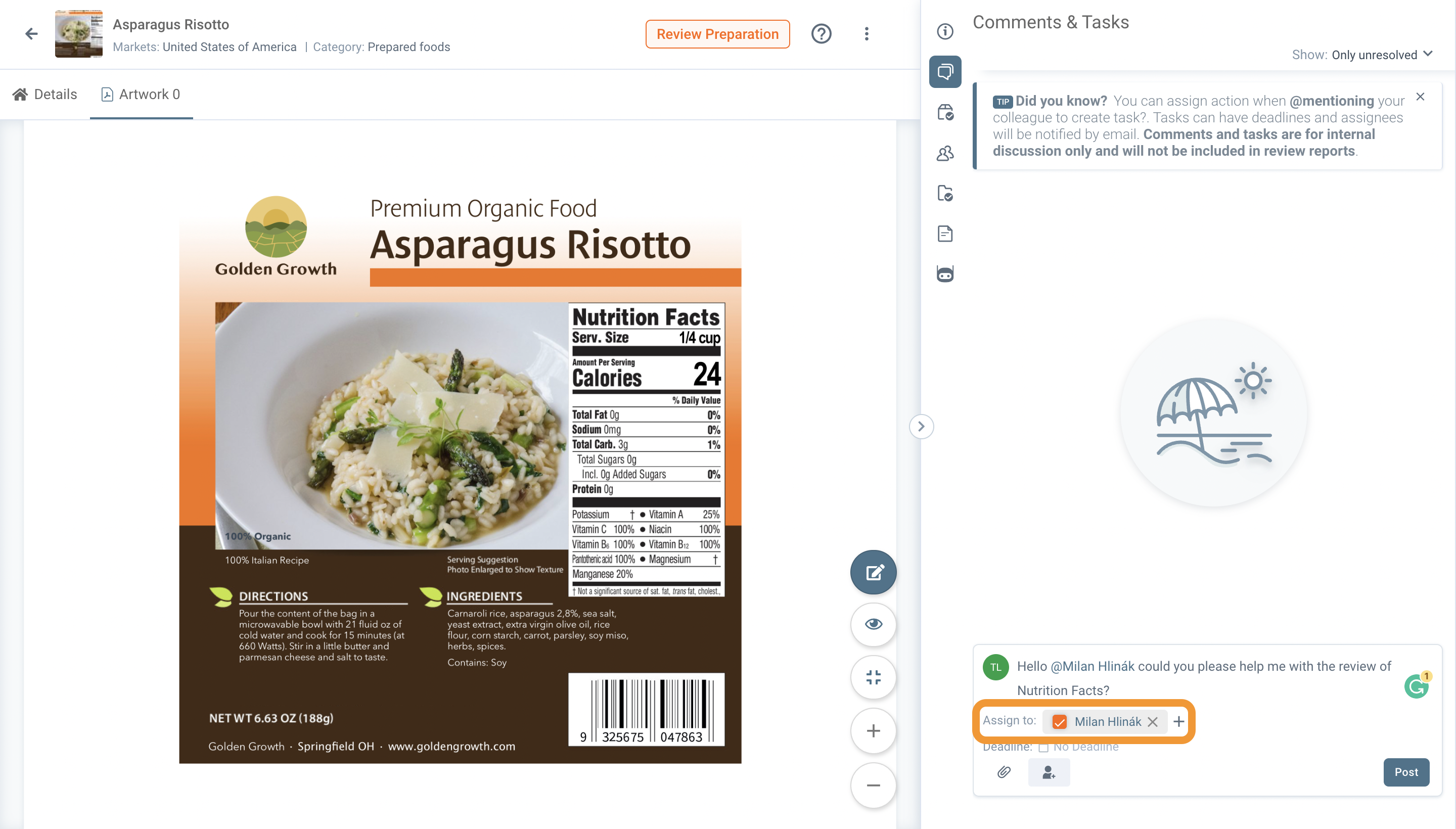
5. (Optional) You can also add a deadline to the task you assign to your colleague by clicking on the calendar icon and selecting the date of the deadline in the calendar;
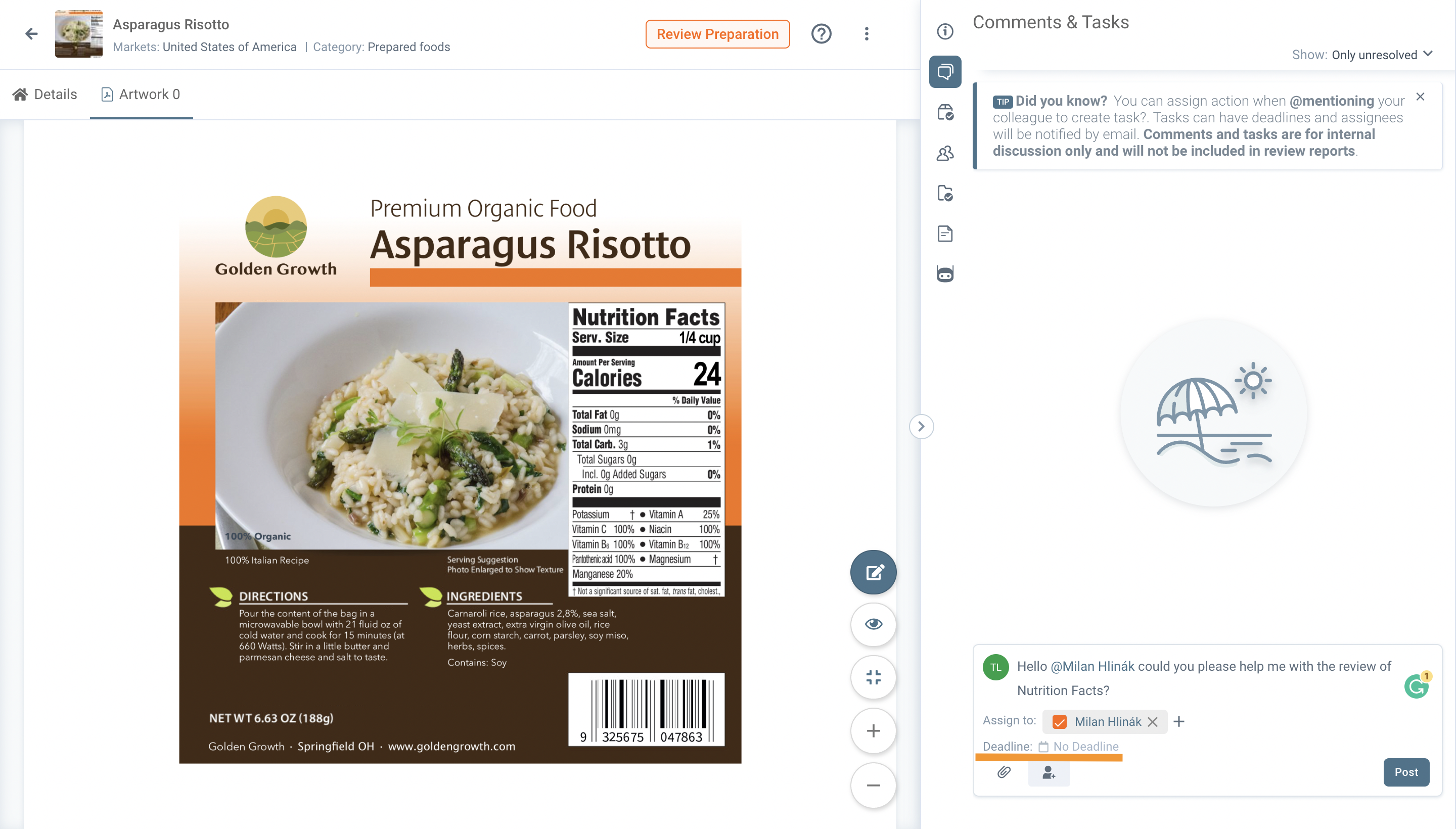
(IMG Above) > Click on the calendar Icon.
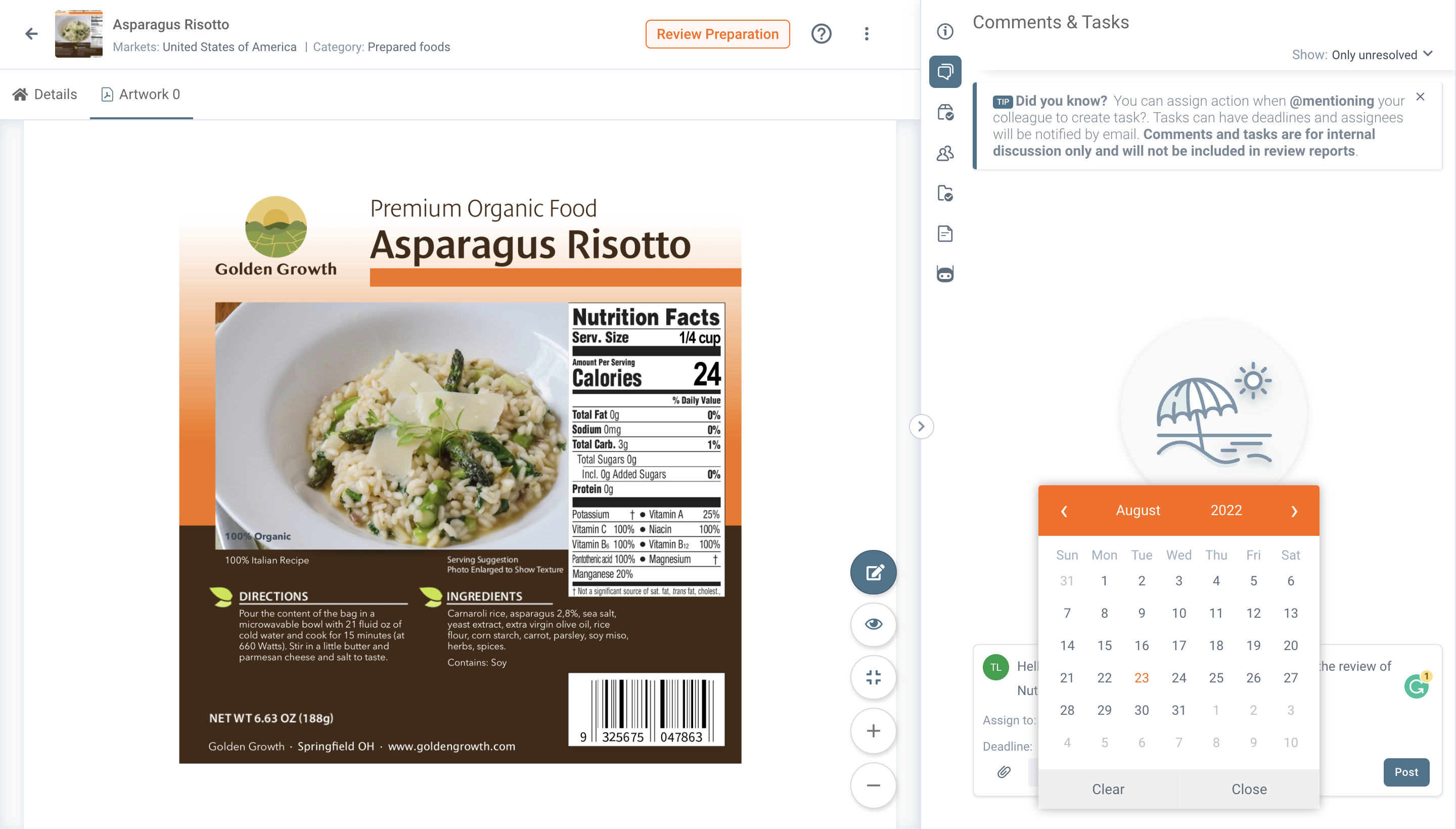
(IMG Above) > Select a date for the Deadline.
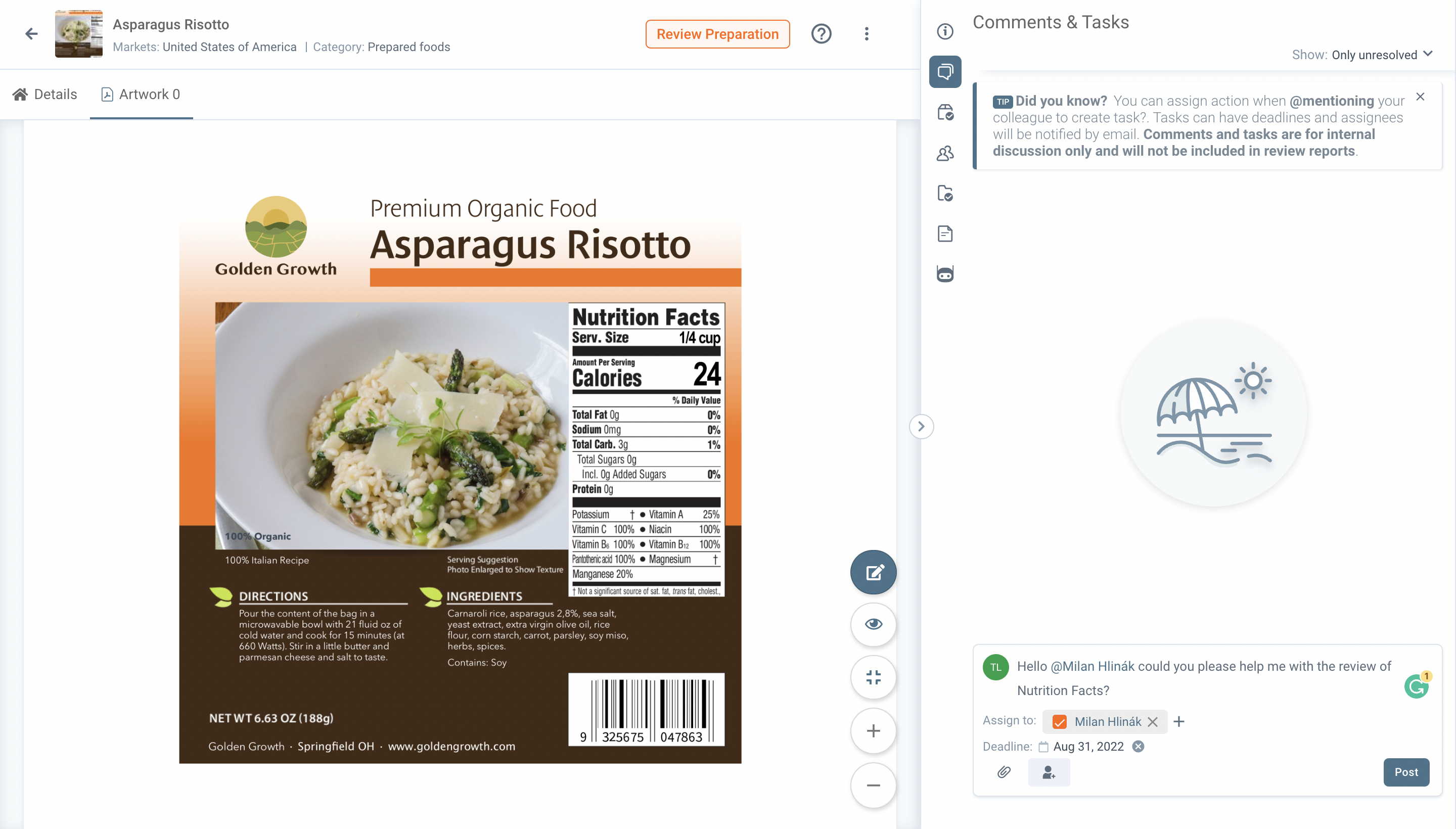 (IMG Above) > Post the Comment &/or Task.
(IMG Above) > Post the Comment &/or Task.
(Info) Mentioning a colleague in a Comment and Assigning a Task to a colleague is similar but not the same functionality. If you do want to assign a task to a colleague you have to click on the check box on the left side of your colleague’s name and that way the person will receive an email and in-app notification, saying you assigned a task to him/her/them. If you just want to mention your colleague in a specific comment, just add your colleague’s name (for example with the “@” sign), but don't “check”/click on the check box near the tag name. (See screenshots above).
👀 Comment Visibility
As part of comment creation you can do following:
Private comment
Private comments are only visible to the users from same organisation. These comments can be used to handle communication which should not be seen by readers (clients) from other organisations.
Public comment
Public comments are visible to all users that have access to the document. If dossier is shared into another organisation (clients organisation) these comments will be visible to all users.
If you need to remove access to reading private comments to some of the contractors, you need to remove their access for the entire document.