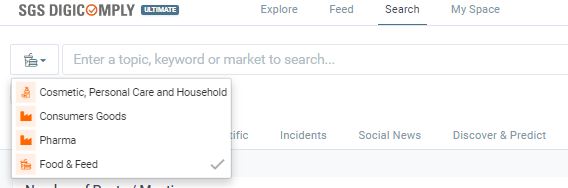Training Module A: Practical Exercises: Getting Started with Search
Learn how to start using the SGS Digicomply Search effectively.
The following topics are covered:
- SGS Digicomply Categorization
- Exercise: Explore all available options in the search bar
- Exercise: Search for 'Pesticide'
- How to submit a support ticket while performing a search
SEARCH: Learn about SGS Digicomply categorization to help you with the right search query.
- Go to 'Search'.

ℹ️NOTE: Before you start your search, choose the right field from these 4 options:
- Click inside the search bar.
When you do so, all available classifications in SGS Digicomply will be displayed.
These include:
Type, Topic, Market, Product Category, Product, Source Category, Source, Substance, Incident Category, Hazard Category, Hazard, Location of Incident, Organization, Channel, and Tag.

- Click on one of these options.
When one of the classifications is selected, the list of possible classes is shown, along with the corresponding description.
e.g. TYPE:
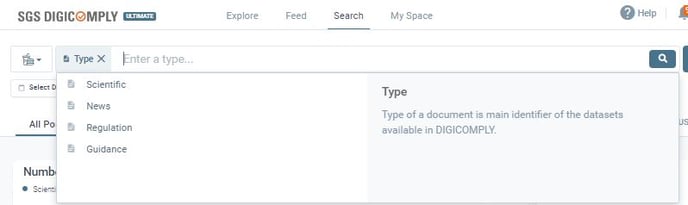
e.g. TOPIC:
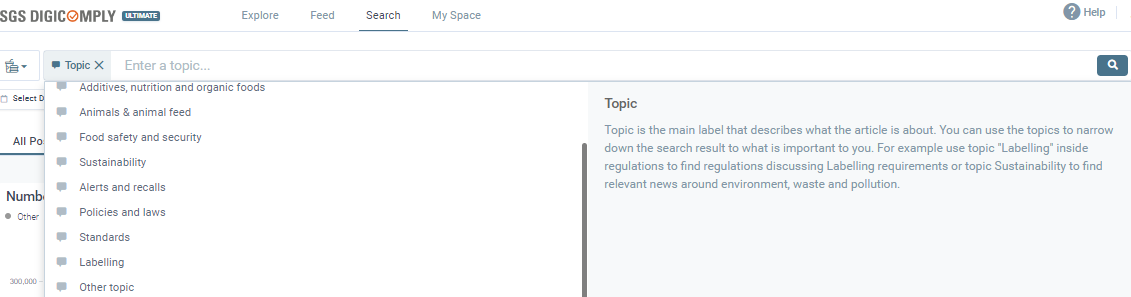
e.g. PRODUCT CATEGORY:
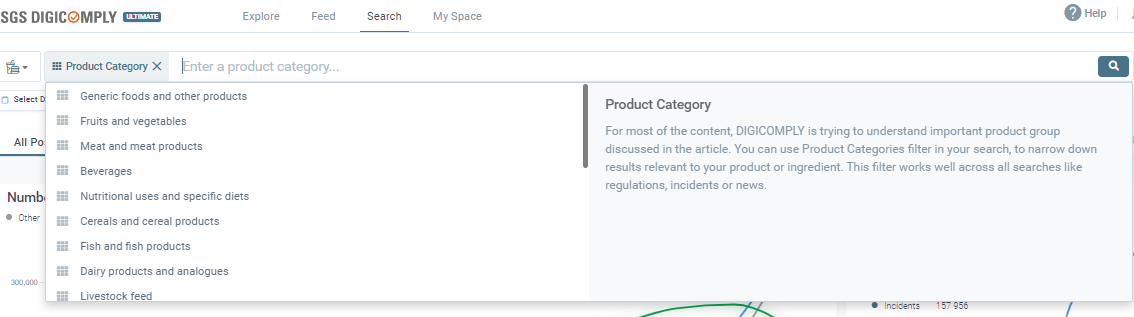
This navigation helps you with the search.
ASSIGNMENT 1: Discover all the options in the search bar.
Learn about all these options:
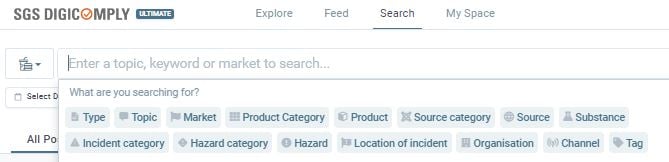
ASSIGNMENT 2: Search for "Pesticide".
- Click in the search bar and type Pesticide.
- You will be presented with a list of options.
- Select Pesticide as e.g. "Substance", or as "Hazard", or you can use the option "Search by text" (explained in details in point 4).
Selecting any of the suggestions marked as “Substance” or “Hazard”, Digicomply will show posts where the term “Pesticide” (or a related one) appears as either a Substance or a Hazard.
Choosing “Search by text” instead will return results based purely on keyword matches.
"Search by text"

This search method allows you to choose between four different search modes and three search scopes.
Search Modes
- Smart – Finds the best possible match for your search terms, including phrases, separate words, synonyms, or combinations, to deliver the most relevant results.
- Exact – Searches for an exact phrase match. Only documents containing the precise phrase will be retrieved.
- Boolean Query – Allows you to construct a search using Boolean syntax (e.g., AND, OR, NOT) for more complex queries.
- URL – Enables you to search for documents by their original source URL.
Search Scopes
- In Title – Searches within the title of the post.
- In Text – Searches within the body text of the post.
- In Metadata – Searches within the post’s metadata (e.g., classes, authors, tags).
⚠️You can select one or multiple scopes at the same time (for example, choosing In Title and In Text will search both areas), but only one search mode can be active at a time.
We can use this query to search now.
1.
![]() 2. Click on 'Expand' to see the query.
2. Click on 'Expand' to see the query.

3.

The results will be listed below the search bar, sorted by:
- "Most Relevant First"
- "Most Recent First"

By default, the results are sorted by relevance, but Digicomply will remember the last sorting option you selected and apply it automatically the next time you search.
You can also see the total number of posts found displayed above the results list.
Ontology of the Substance "Pesticide".
When you click on the substance “Pesticide”, you can view its ontology, which includes related children, parents, and synonyms.
This means the search is not limited to the single term “Pesticide” - it also includes all related classes and subcategories labeled under “Pesticide”.

How to Submit a Support Ticket While Searching
The easiest way to submit a support ticket while performing a search is to click “No” in the pop-up window that appears asking, “Did you find what you were looking for?”
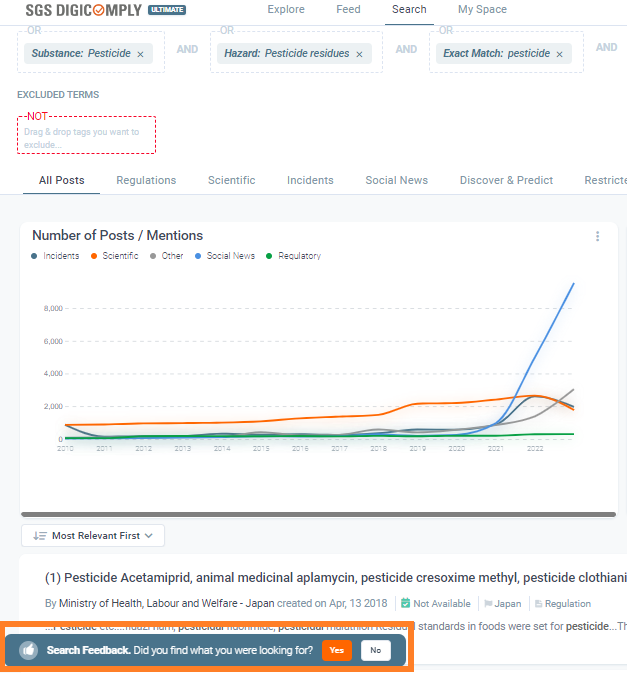
If you answer “No” to the question “Did you find what you were looking for?”, a new window will appear where you can describe your issue.
Our Support Team will automatically receive a link to your search query, allowing them to better understand and address your request.
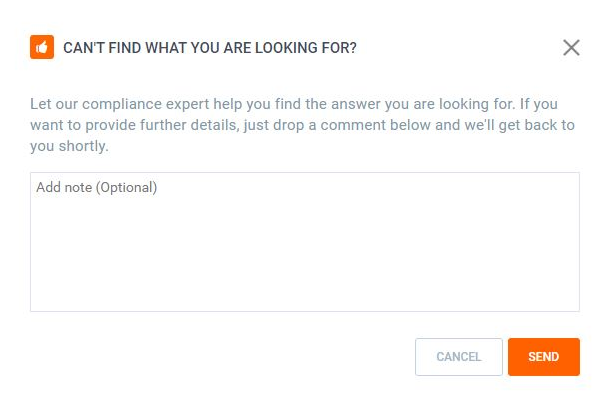
ℹ️NOTE: You can also learn more from the articles in these links: