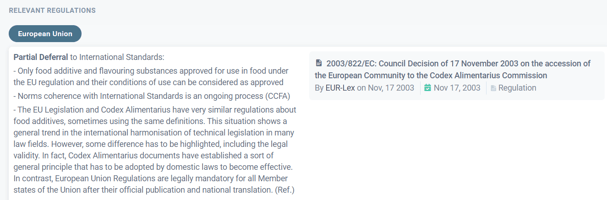How to Search in Restricted Substances
A guide to finding Maximum Residue Limits (MRLs) and chemical contaminant regulations.
Accessing the Search Tool
-
Navigate to the main Search tab in the top menu.
-
Look at the sub-menu below the search bar and click on Restricted Substances.
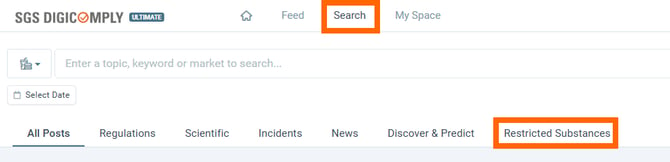
Building Your Query
To retrieve accurate limits, you must configure the search parameters in a specific order:
-
Step 1: Choose Market:
-
Select the country or region you are interested in. You can select multiple markets at once.
-
Tip: You can also select trade blocs or organizations like European Union, Codex Alimentarius, or Mercosur.
-
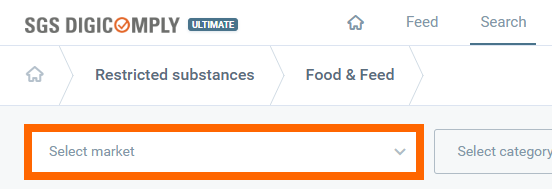
-
Step 2: Choose Category:
-
Mandatory Step: You must now select a specific category (e.g., Food Additives, Pesticides, Contaminants) to define the scope of your search.
-
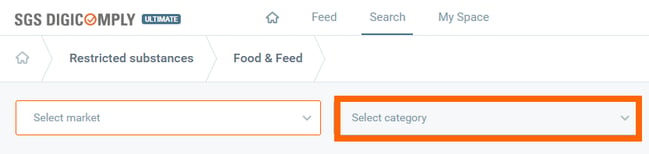
- Step 3: Choose Product:
-
Type the name of the commodity (e.g., Wheat).
-
Inclusive Search: You can select a specific product or check "All products matching: [Name]" to include related items (e.g., selecting "All matching Wheat" includes Dough, Bagels, Cookies, etc.).
-

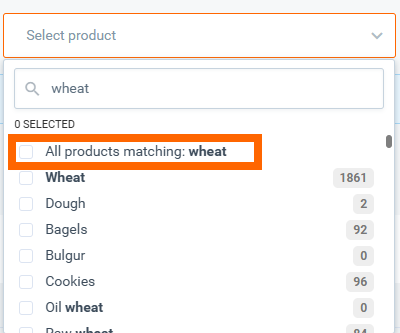
- Step 4:Choose Substance:
-
(Optional) Filter by a specific chemical or organism (e.g., Abamectin).
-

Advanced Filtering
For more granular results, click the Advanced Filters button. This allows you to narrow down by:
-
Regulatory Type: Define the specific legal classification.
-
Regulatory Status: Filter for "In Force" or upcoming regulations.
-
Restriction Type: Specify the nature of the limit.
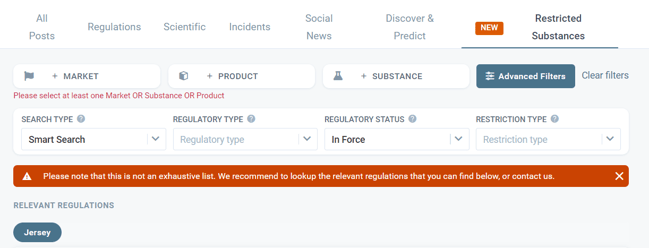
You can find more about the advanced search in the Restricted substances - advanced search article.
Analyzing & Exporting Results
Once your search runs, the system displays a table of matching limits.
-
Visual Indicators:
-
Exclamation Mark (!): Indicates there is a specific condition or note that further specifies the limit (e.g., "As a conditioning agent...").
-
Clickable Details: You can click on the Substance, Commodity, or Limit value to view deeper details.
-
-
Exporting:
-
Click the Generate Report button.
-
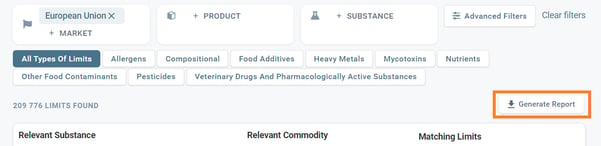
-
- Select Export Search Results To Excel to download the data for offline analysis.

The results of your search, such as Relevant Substance, Relevant Commodity or Matching Limits are clickable. You can view their details.

You can also consult one of the relevant Regulatory documents shown under the table of restrictions matching your search parameters.