How to Edit a Post
Managing post metadata, content, and AI-generated abstracts.
Note: You do not have global editing rights. You can only edit posts that are assigned to you or that you have created yourself. If you do not see the options below, check the post assignment.
Accessing the Edit Menu
To modify an existing post:
- Navigate to the post (e.g., via the Search tab or your Feed).
- Open the document view.
- Locate the toolbar on the right side and click the "More actions" (three dots ...) button.
- Hover over Edit to reveal the sub-menu.
NOTE: the options may vary based on your user roles and permissions.
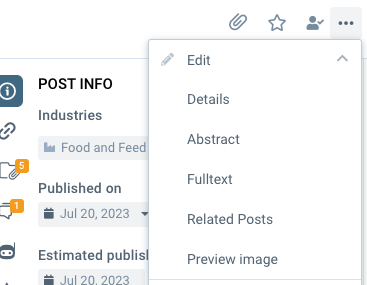
Editing Options
The edit menu provides five distinct ways to modify the record:
Details (Metadata)
Select Details to edit the classification properties of the post.
-
Editable Fields: Industry, Publication Date, Enforcement Date, Sources, Market, Authority, Tags, Channels, Topics, and Product Categories.
-
Quick Edit Tip: You can also edit these details directly from the sidebar view by clicking the "Info" (i) icon and modifying the values inline.

Abstract (AI Summary)
Select Abstract to edit the short summary displayed in search results.
✨ New Feature: AI-Generated Summaries By default, the system now utilizes AI to automatically generate summaries for your posts. This feature is active by default to save you time. You can use this option to manually review, tweak, or rewrite the AI-generated text to better fit your needs.

Fulltext (Main Content)
Select Fulltext to edit the body of the article.
-
This view allows you to modify the Post Title and the Main Text.
-
When saving changes to a published post (not a draft), the system may ask for confirmation before applying updates.
Related Posts
Select Related Posts to create links between documents. You can add new references or remove existing connections to other regulatory texts.

Preview Image
Select Preview Image to upload or change the visual thumbnail associated with the post. This is the image users will see when scrolling through their Feeds.
