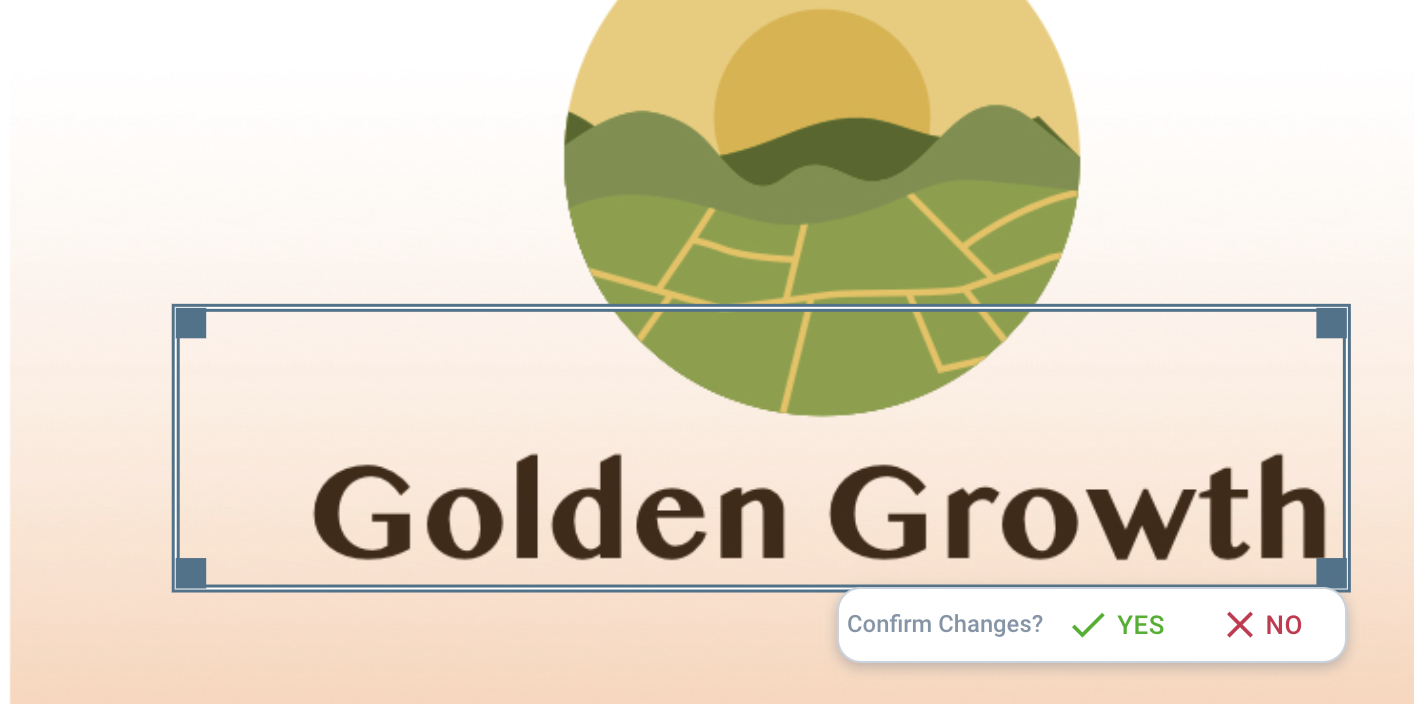Label Preparation Best Practices
In this article, we showcase and explain one of the best practices you can have when working in Labelwise. Label Preparation best practices.
Label Preparation and Label Elements Best Practices
Revision of artwork elements
After the uploaded artwork is processed by the system, the artwork will be “enriched” by detected elements (selectable areas) that are classified (e.g. product name, list of ingredients, …).
Detected elements (selectable areas) can be displayed by hovering over them, or by clicking on the eye icon that shows all detected elements.

(Info) Artwork elements are detected automatically by the system. For this reason, it can happen that:
- some elements that are important for the validation are not detected;
- some elements are not correctly classified;
- some elements that are not important for the validation are detected;
- position of the elements is not precise;
Some elements that are important for the validation are not detected
- Click on the pencil button and draw a new artwork element.

Some elements that are not important for the validation are detected
- Click on the element and in the preview click on the “x”. This will remove the selected section from the Add Feedback.

Some elements are not correctly classified
- Click on the element and in the Reported for menu click on the “x” This will remove the Category and allow the selection of a new category by selecting the “Add”.



The position of elements is not precise
- Click on the element. After that, you will be able to move and/or resize. After that, you need to confirm your changes.