How to utilize New Label & Market Status in Labelwise for the Reviewer.
In this article, we explain step by step and with the utmost detail the New updates and changes to the NEW LABEL AND MARKET STATUS flow within LABELWISE for the Reviewer's perspective.
So first thing is to Select a Label within your Section "My Space" -> "Labelwise" -> "Labels".
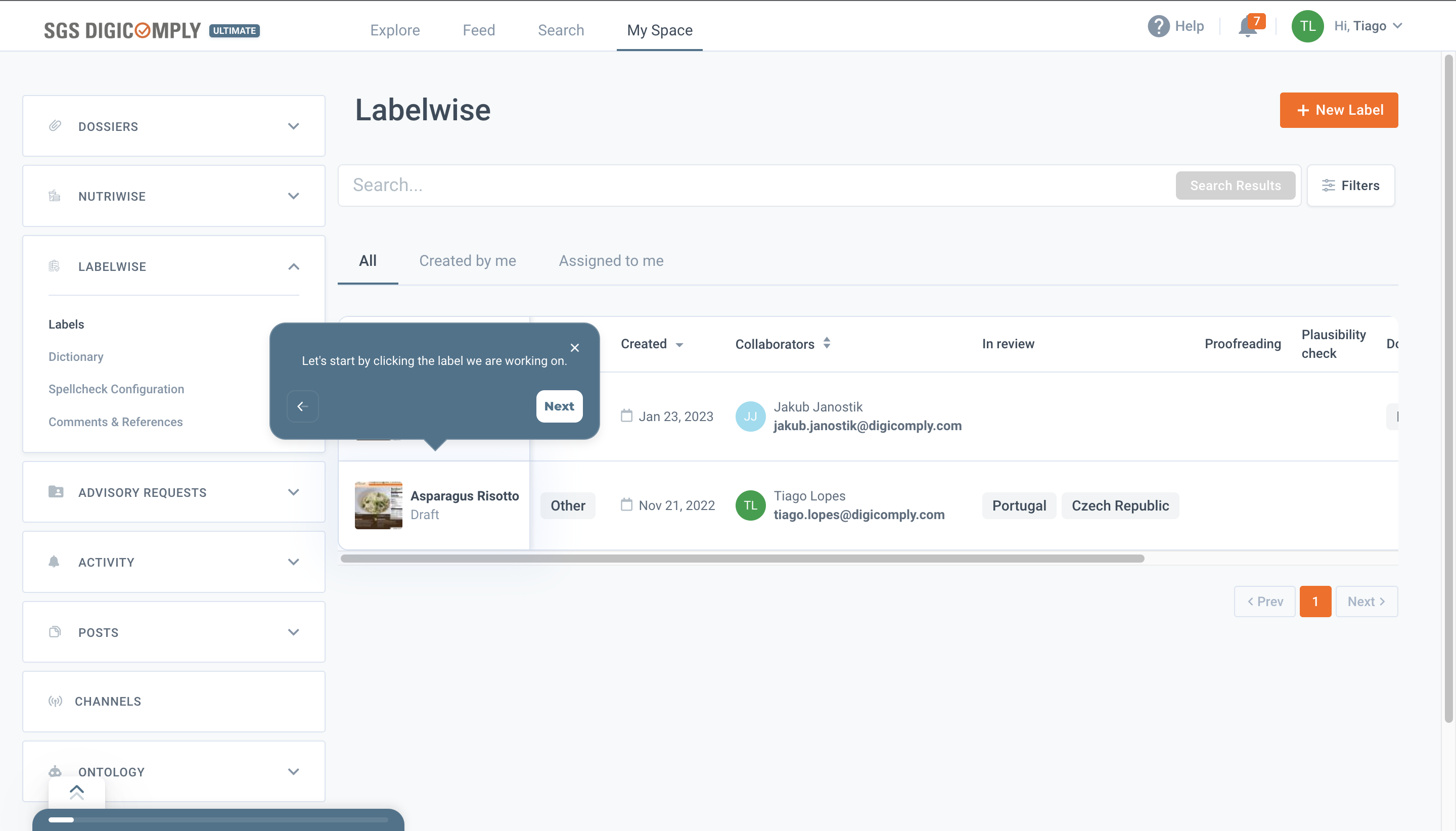
By doing that what we see is the following:
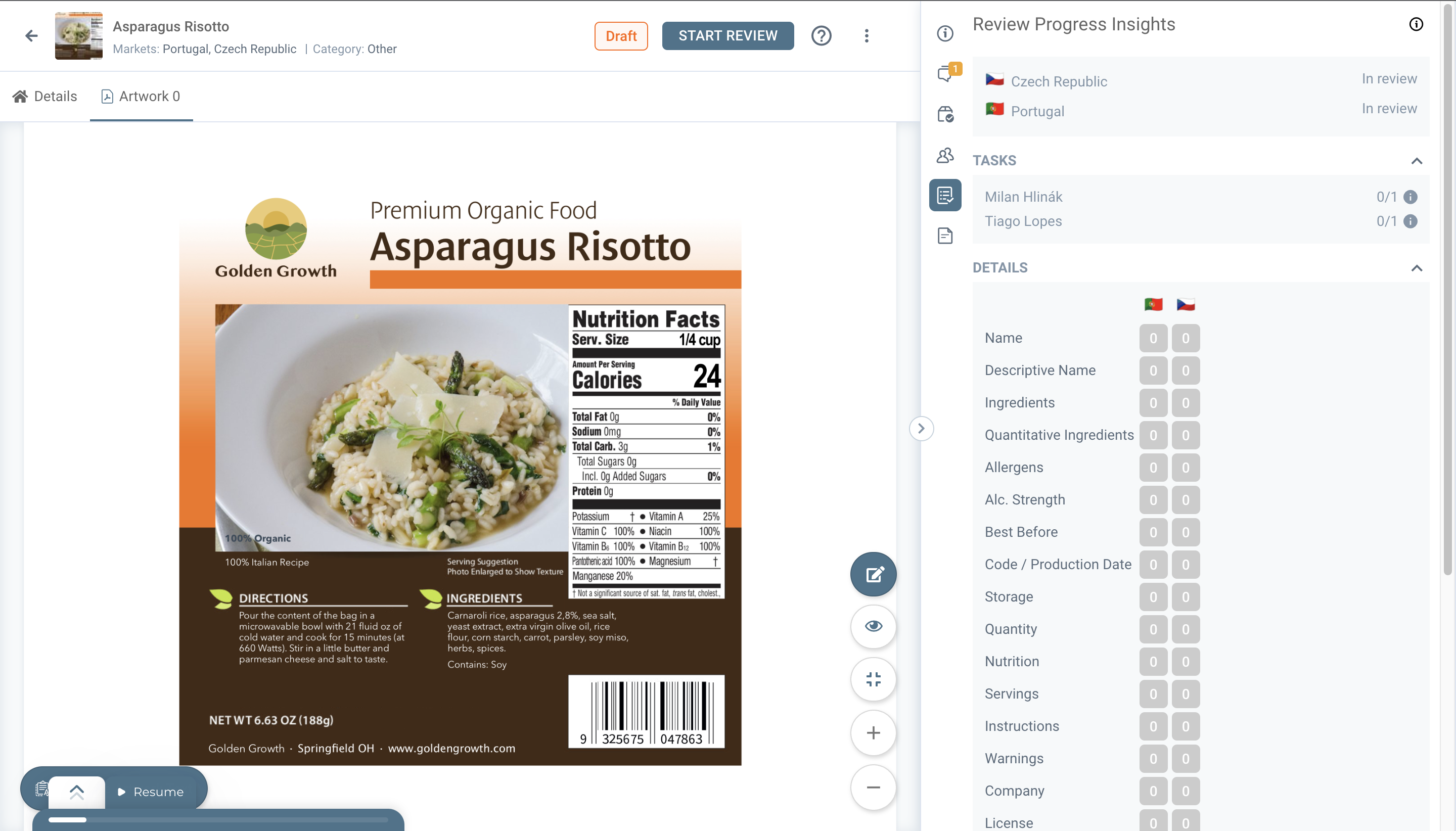
As you can see the way the review and the progress of the review works are different. But first things first, in the top bar we have 2 main things:
- is the Label status, which now only has 2 statuses, "Draft" Status and "Done" Status. The Draf status is set by default from the beginning of the Label and it will stay until the Owner of the Label (in this case a member from the coordinating team), changes from draft to Don, and that will only happen when all the Review work is completed.
- We have a new button "Start Review", so now for anyone to actually start reviewing the Label, the first thing to do is to click the button "start review" by doing that the system will ask for which market do you want to do the review for, from that point you select the correct market for your review work and start reviewing.
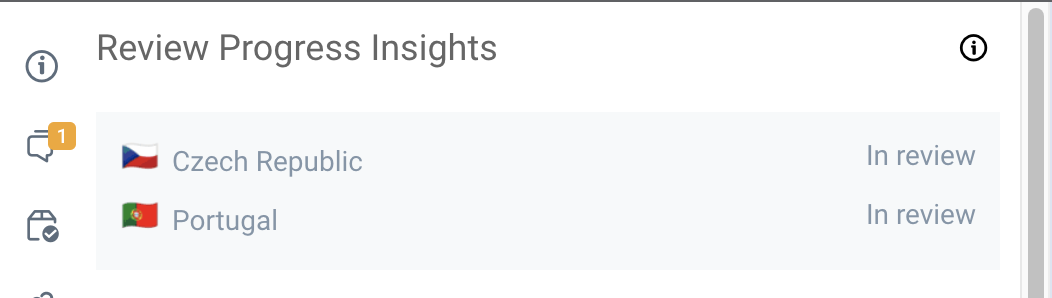
Another thing is the right-side panel, so as we can see the first selected option for in the right-side panel is the Validation Progress, where we have several different value information for either the reviewers or the coordinators.
1st is this block where we have displayed the markets for which this label is going to or is already being reviewed for, plus the status in which the review for each of those markets is currently at. So for example in this specific case, both Czech Republic and Portugal are still "In Review" Status.
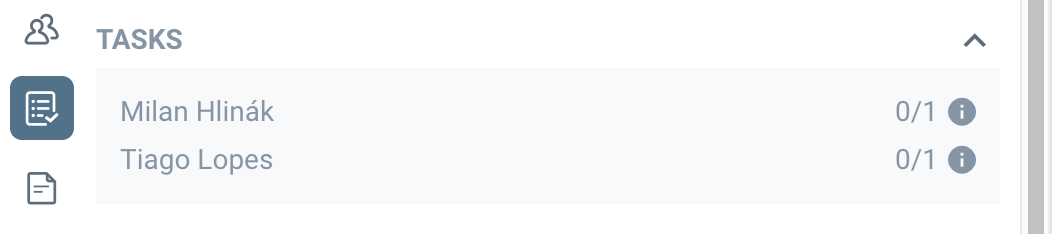
2nd thing is the Tasks, as you can see in this block we have displayed 2 members of the team that is working on this Review, and each member has a task assigned.
That's why we can see both members names and more to the right a "0/1" which means neither of the team members assigned the 1 task they each haven't as complete therefore 0 of 1.
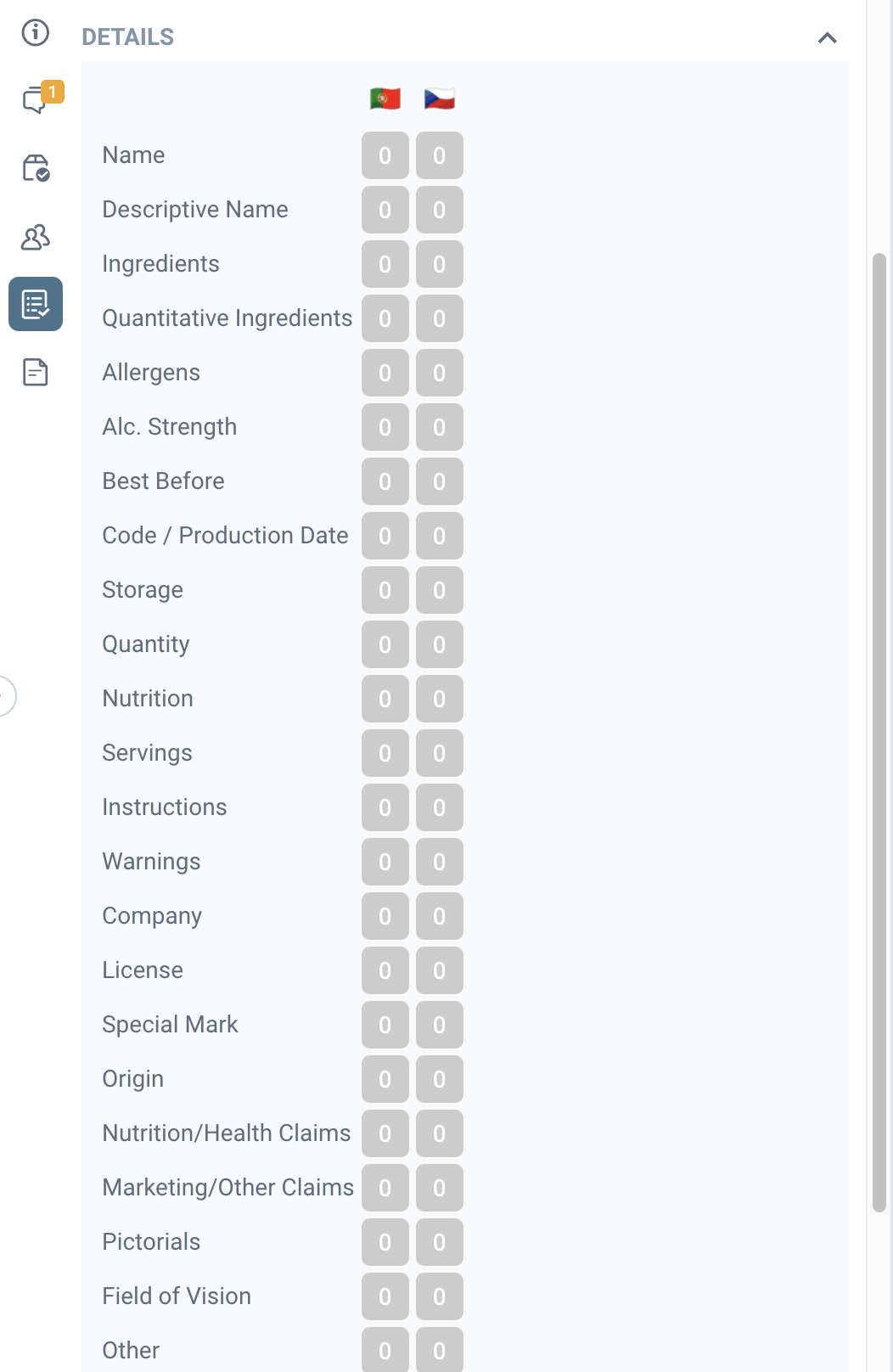
3rd and finally we have the Details section, this section is pretty much what we already had in Labelwise, which is a way of visualizing which Label Elements are to be reviewed, which Elements have already been reviewed and/or which elements have a feedback but are not marked as "Done", meaning the work is not completed.
For this we showcase number and a color scheme. And how it works is:
- if the element does not have a single feedback provided it will stay as "0" and colored grey (in this case you can assume that the reviewing of the Label has not been finalized or is currently being done).
- If the element has feedback provided but that same feedback has not been through a double check, it will state the number of feedback that has been provided, so let's say that only 1 feedback has been provided, then the number 1 will appear, and since there has been no double check it means it has not been marked as done meaning the color will be Orange (in this case you can assume that either the reviewing of the Label is being finalized or that it is already finalized meaning it's time for the 2nd reviewer to do the proofreading).
- If the element has feedback provided and that same feedback is already "double-checked" the it will show "1" and the color green (in this case you can assume that both the review of the label and the proofreading are complete, which means it's time for Plausibility check or if in the case of no need for plausibility check then it means the work of the market in question is complete).
From here we start the Review.
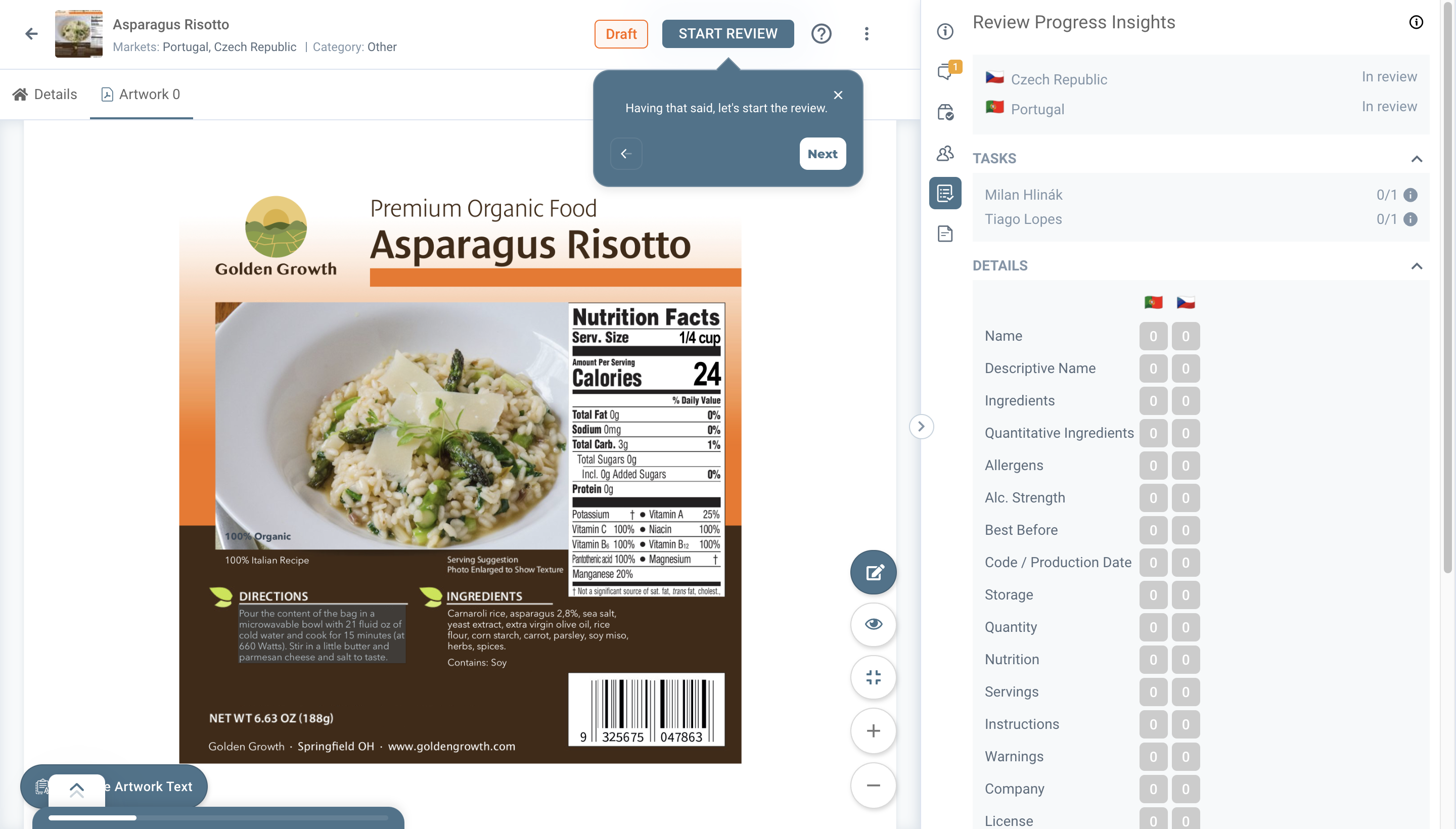
Once we click on the "Start Review" Button we get a dialog from the system asking us for which marking are we (personally) doing the Review.
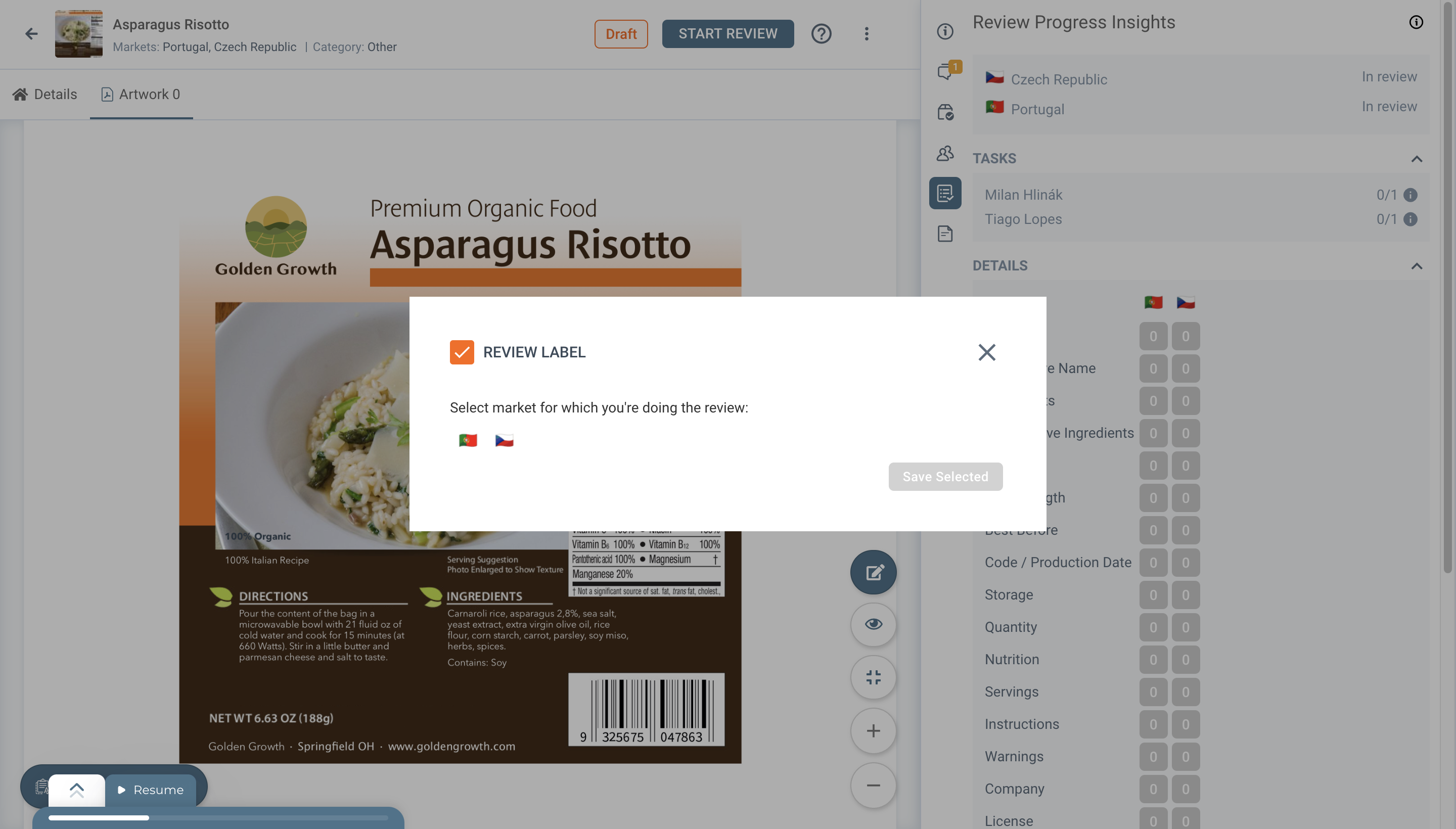
Once we select the market for which we are doing the review this is what we see / have:
- we are now within "Review" mode so we are able to provide feedback within the artwork;
- the top bar does not show anymore the Label Status anymore, even those it's still in draft, we are currently doing the review so we do not have the need for the button.
- And most importantly, the right-side panel changed, now we do not have the details for all the markets now, we only have for "our market" meaning the market we are currently reviewing, in this case Portugal.


So as mentioned before, most importantly we have the right-side panel changes. So in this first block, we have "Work to do" which is the system is referring to the 1 Task that I personally have assigned to me, so to start off we can go directly to the same task by clicking on the link shown.

The second thing we have is "our market" Status so here is one of the main differences, in this case since we are reviewing Portuguese market we want to make sure that after doing our review work of the Label we change the market status to the next "level", which are the following:
- In Review;
- Proofreading;
- Plausibility Check;
- Done;
As the naming of the status refers, "in review is for when we are still reviewing the Label. The "Proofreading" is for when we already done the Review of the Label, and we want to double-check the feedback/validations provided. The "Plausibility Check" is for when we have everything ready, and we want to confer with coordinators the work, so we can send out the dossier/report to the client. The "Done" status as the word suggests is for when all the work is complete, that being said, it is up to the coordinator to decide when to change the status to change after the Plausibility Check is finalized.

Third but not least, we have the "Details" block once again but a little different than before, the reason why is the same as previously stated, we are currently within the "Review for Portuguese Market", meaning we do not need to see the details for the other markets, we do need to see the work that has to be done for our Review for Portugal. So look at this block as if it was a checklist, we have a list of all the elements that usually are to be reviewed, this does not mean we have to review all of them, for example if the client only wants the "Ingredients" and the "Nutrition Table" to be reviewed then we only need to review those, but let's suppose for the sake of this demo that we have to review all the elements that are present within this artwork, then what we can do is go through the list and see which ones have the "Eye Icon", if an element has an "Eye Icon" it means it's present within the artwork and we can click it and the system will takes directly to where the Element is present in the artwork. From here we can just go one by one and provide the necessary Feedback and Validations to the several Elements.

So as you can see, I click on the "Nutrition Table" and was redirected to the specific position within the artwork.
Let's now add feedback.
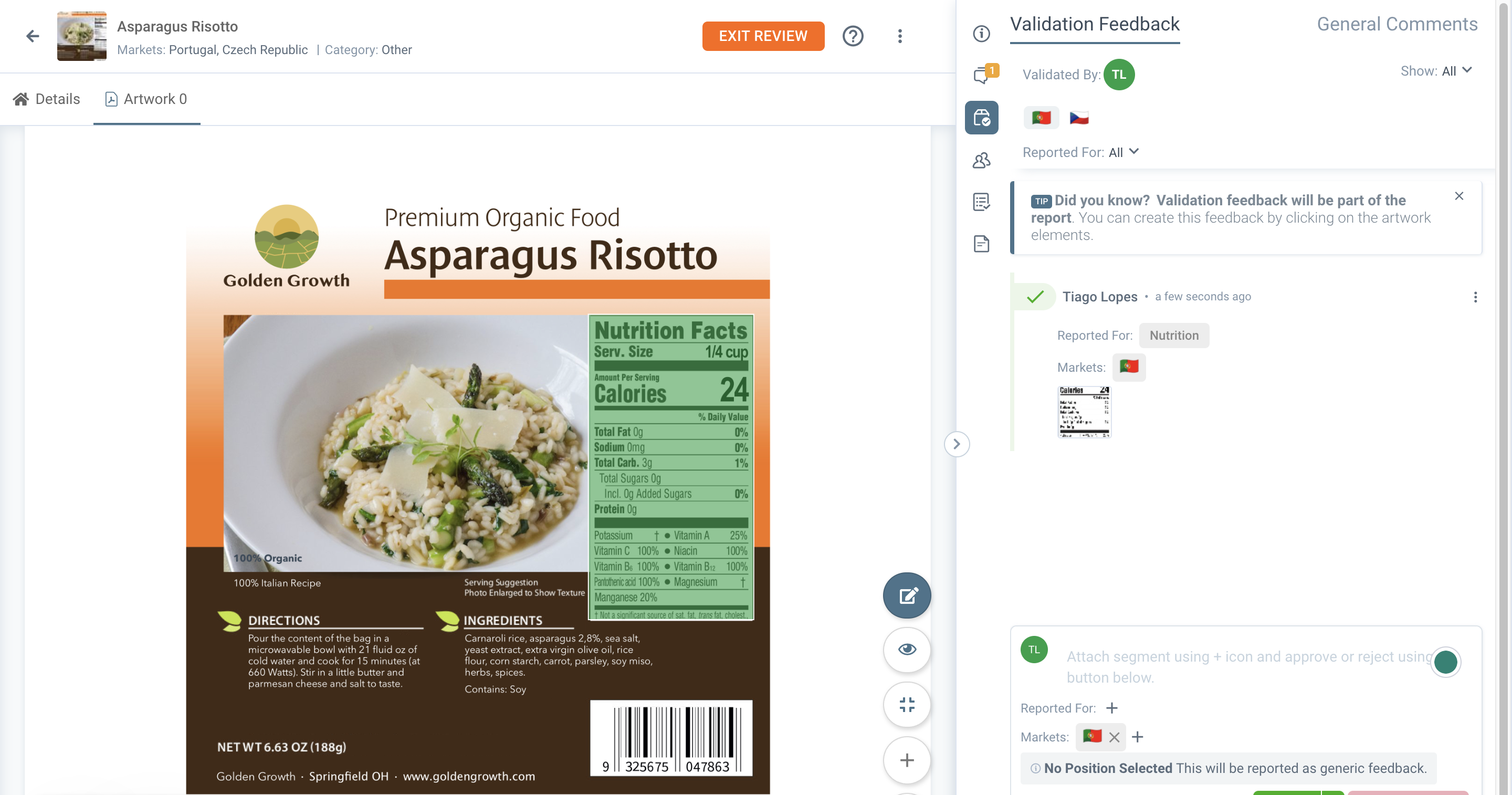
And by doing that we now have the feedback that has been provided by me on the right-side pannel as well as in the artwork and green square meaning I've market the element as approved through my validation Feedback.

Now if we go back to the Validation Progress we will be able to see that within the "Details Section" - the "nutrition" element will have an Icon mentioning that I have provided feedback.
Now let's say my review for the Portuguese market is completed, what I need to do as a reviewer is to either mentioned that to my manager or coordinator, or "MARK AS RESOLVED" the task that was assigned to me. And right afterward change the status from In Review to Proofreading if your team does have the Proofreading step, if not then it's just to change from "In Review" to Plausibility Check so the coordinator can move to their part of Re-checking as the status naming suggests.
So let's do that, change the status to Proofreading, and mark our task as resolved.

Note: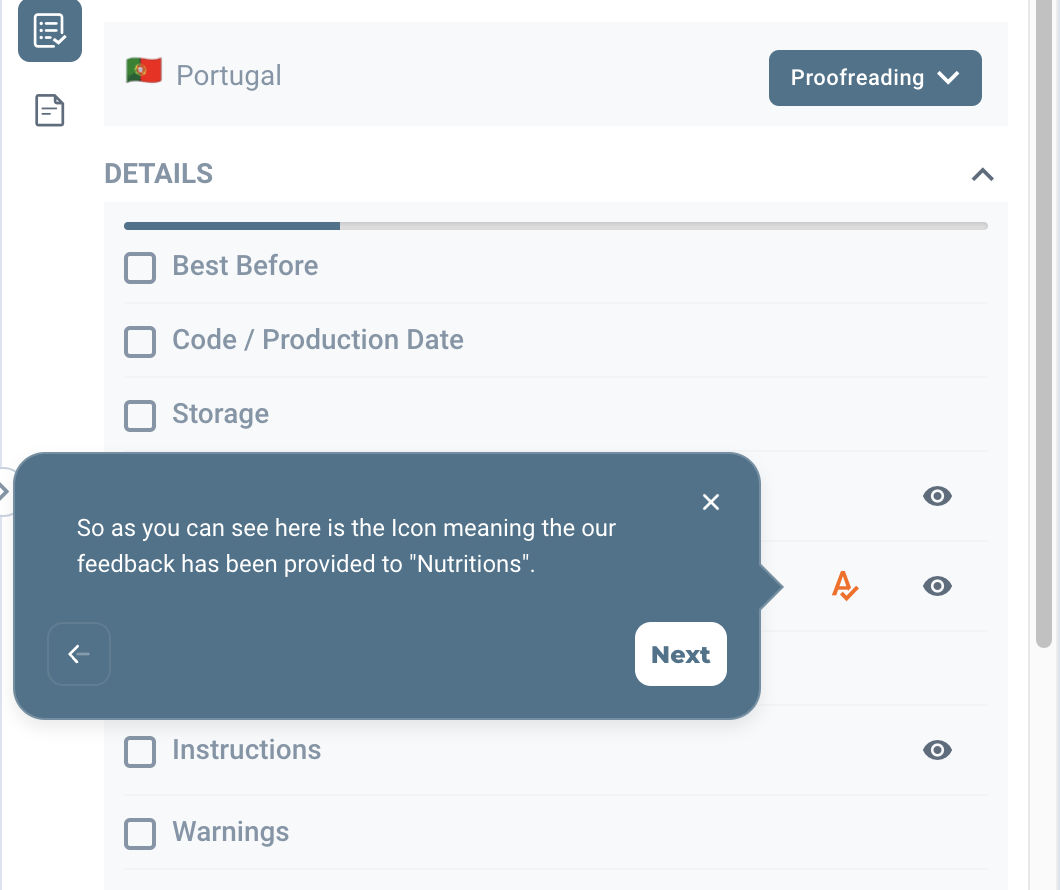
And here is now the status set to "Proofreading" State.

And we exit the "review mode" since we finalized our review work for the Portuguese market as mentioned.
Now as a second Reviewer that is doing the proofreading, we jump in at this point. So as mentioned before the Feedback has been provided by our colleague which means in the "Details section" every Element that needs to be reviewed is currently with the color Orange and with a certain number that correlates with the number of feedback provided by our colleague to that specific element.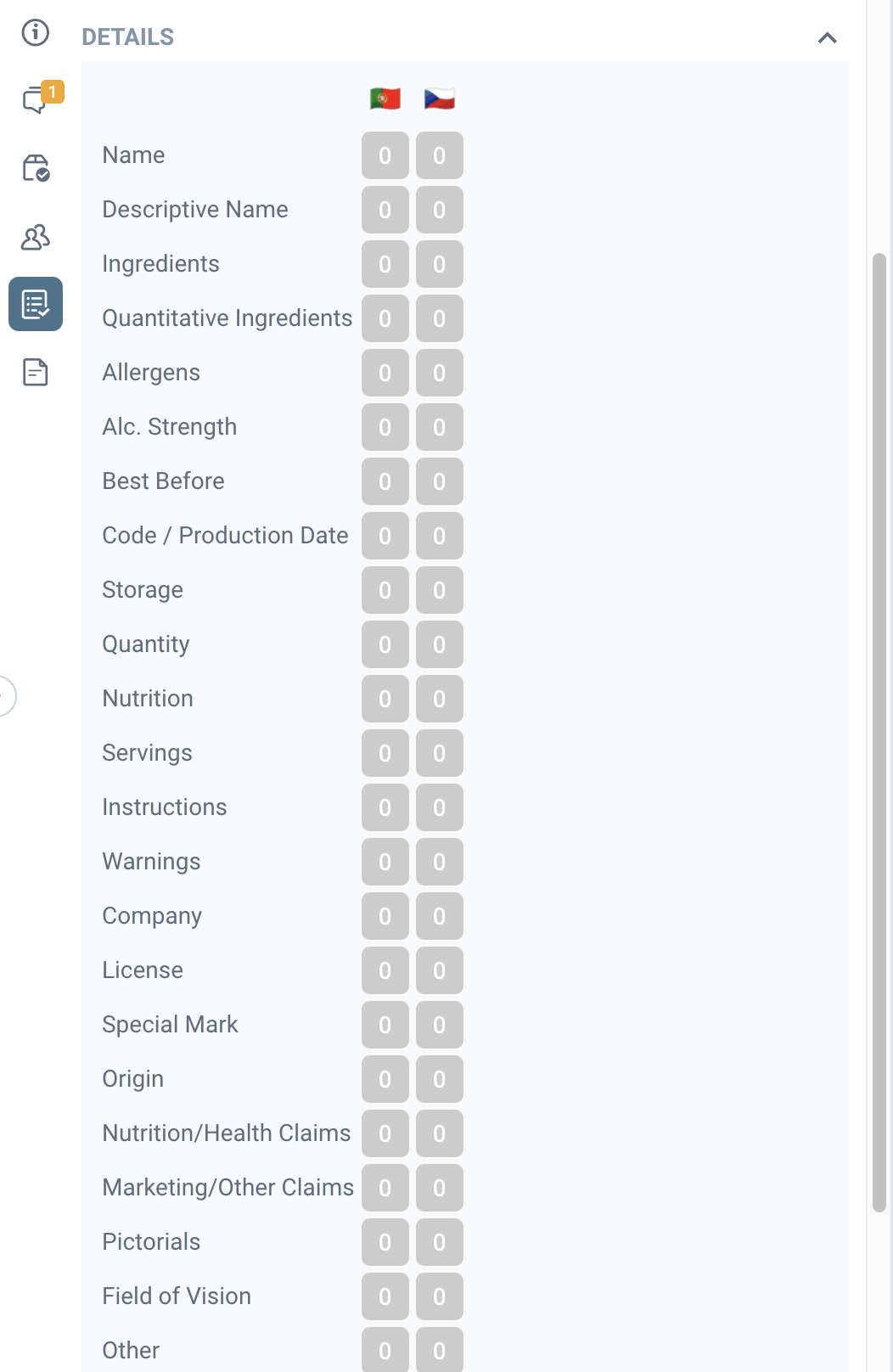
Once again, let's start by entering review mode:
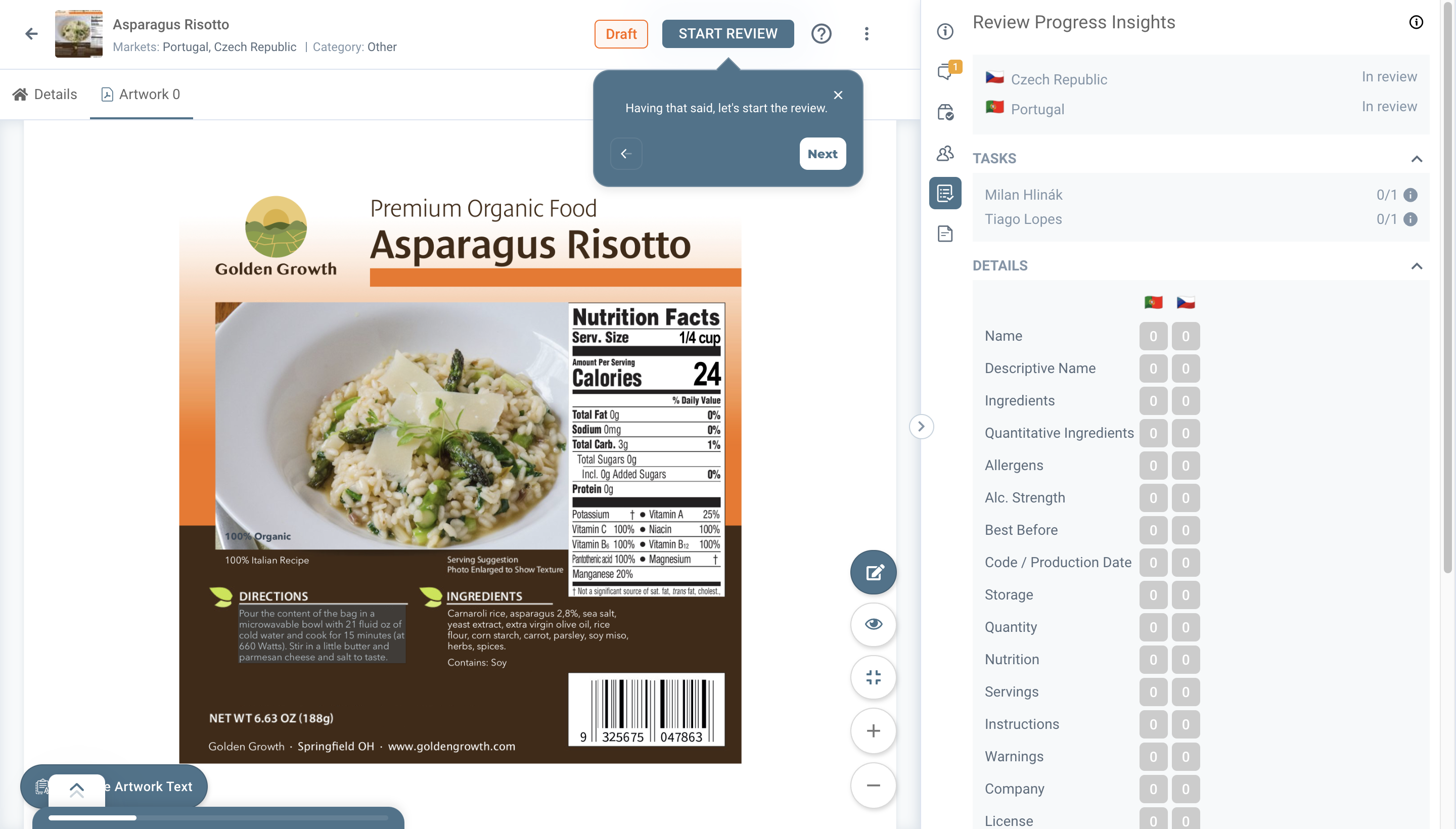
The first thing we should look at is on the right-side panel, which is the Details section once again, but in this case, it's displayed only for the market we entered the review for (which in this case was Portugal):
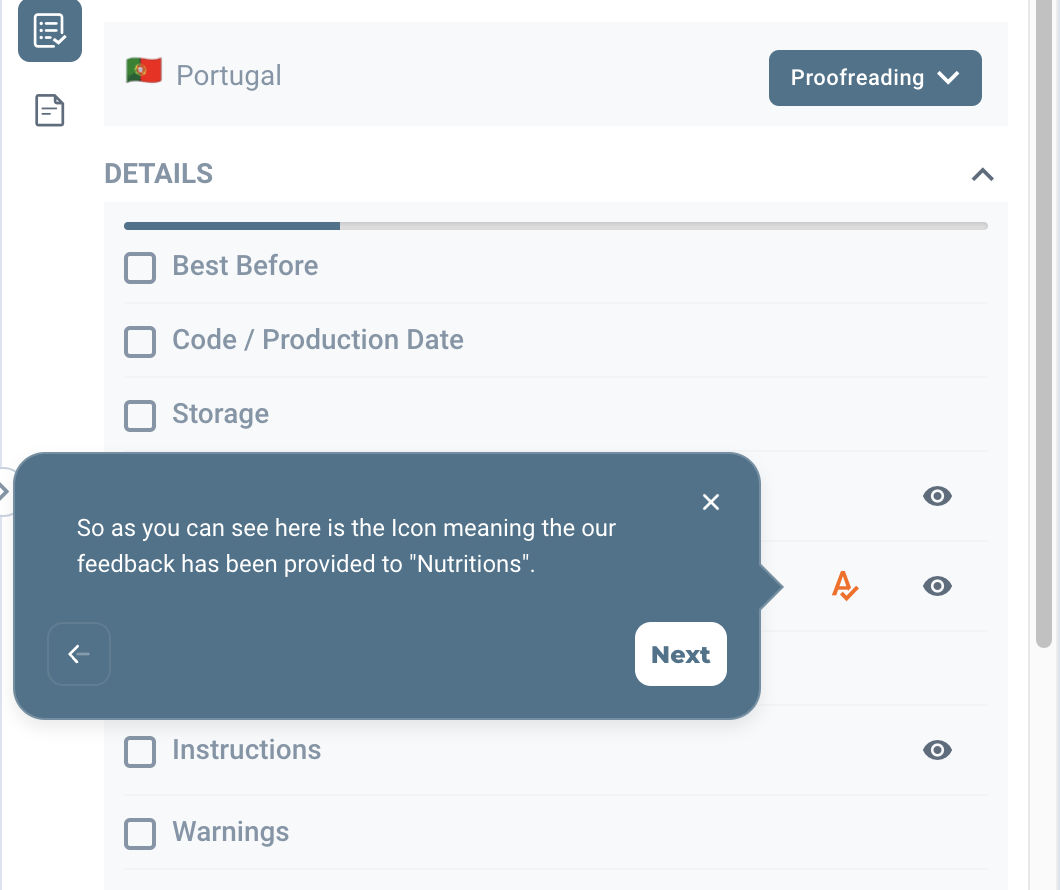
As we can see in the image above, 1st thing is that we are within "Proofreading" Status, 2nd thing is that we have an "A" Icon meaning that those elements have feedback provided, and from here is where we start our proofreading, we go one by one to review what was provided by our colleague, while we are doing that it is good to "check" the "Mark as Done" check box, by doing that not only you will be able to easily track your work, but the coordinator once we finalize the proofreading will easily understand that is finalized because as mentioned before the Overview Details for the Label the Elements will all be Green colored which means the proofreading is finalized.

Having mentioned that, let's now say that we finalized our Proofreading, so now we have to change the Market Status from proofreading to Plausibility check if it is the case for this Label/Project, if not, then we just change it to "Done", and mark our task as done (Optional: reply to our tasks from our coordinator manager, mentioning that our work is completed).