How to Submit a Dossier for Approval
Initiating custom approval workflows and managing reviewer status.
Note: The Approval Workflow is a custom feature. If you do not see the buttons described below, please contact our Support Team to enable this functionality for your organization.
1. Initiating the Submission
There are two ways to trigger an approval workflow, depending on whether you are currently editing the text or viewing the document.
- Option A: While in Edit Mode - If you are actively writing inside the dossier, you don't need to exit.
- Finish your edits.
- Look at the top-right corner of the toolbar.
- Instead of clicking standard "Save", click the orange "Save and submit" button.

- Option B: From the Preview Screen - If you are viewing a draft that is already saved:
- Open the Dossier.
- You will see a banner at the top stating: "You are viewing the draft version of this dossier."
- Click the "Submit This Version" button located inside the banner.
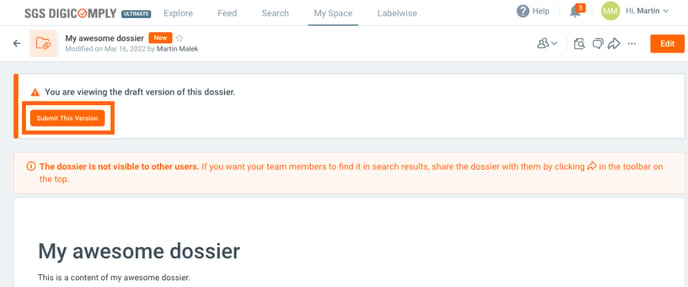
2. Selecting Approvers
Once you click submit (via either option above), the "Save and Submit Dossier" dialog will appear.
- Choose Users: Click into the "Select approvers..." field to search for colleagues.
- Smart Suggestions:
- Note: The system may pre-select users for you if you have defined them in Dossier Properties or if you have used a similar approval flow recently.
- Confirm: Click Submit to lock the version and send notifications.
3. Managing the Approval Process
After submitting, the dossier enters a "Pending" state. You will see a panel displaying all assigned approvers.
- Adding Approvers: Click the + ADD button to include more reviewers.
- Removing Approvers: Click the X icon next to a name to remove them.
Note: The approvers may be already preselected. If you already used the approval flow, we remembered your choices for you to simplify your work. In case you are using dossier properties and you added some users to your dossier, the system preselects the found users from the dossier.
Note: You cannot remove all approvers. There must be at least one person assigned. If you need to stop the process entirely, click the "Cancel submit" button instead.
4. Understanding Approval Status
You can track the progress of your request by looking at the color-coded status indicators next to each approver's name:
-
-
Grey: Pending (The user has not responded yet).
-
Green: Approved.
-
Red: Declined.
-
Note: The responses of approvers are stored for each dossier version so you can find the complete history of all approval flows on the dossier (how to show the dossier history is described on the beginning of this article)