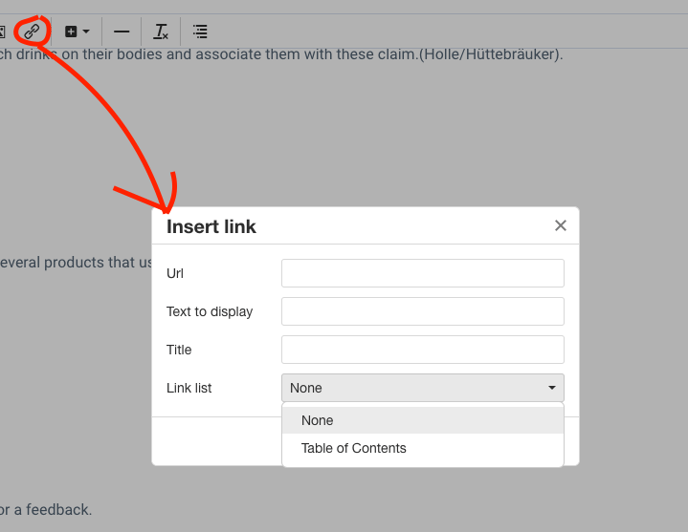How to Insert a Table of Contents (TOC)
Organizing your Dossier with an automatic index and internal navigation. (feature restricted)
⚠️Currently, the Table of Contents feature is NOT available for Collaborative Dossiers.
1. Preparing your Content
The Table of Contents is generated automatically based on the structure of your document. For the system to recognize your chapters, you must apply the correct formatting to your headings.
-
Highlight your chapter title.
-
In the formatting dropdown, select "Section" (instead of Paragraph).

2. Inserting the Table of Contents
Once your headings are formatted:
-
Place your cursor where you want the index to appear (usually at the very top of the document).
-
Click the Table of Contents icon (list with numbers) in the editor toolbar.
-
The TOC will appear immediately. As you add new "Section" titles to your document, the TOC will update automatically to reflect the changes.
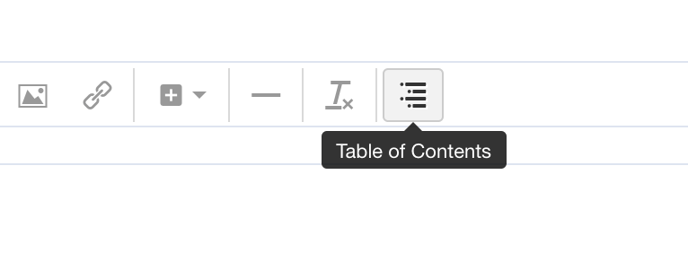
3. Interacting with the TOC (PDF vs. Editor)
It is important to understand how the links behave in different views:
-
In the Editor (On-Screen): The Table of Contents acts as a static list. You cannot click the links to jump to sections while editing the dossier.
-
In the Exported File (PDF): When you use the "Print Dossier" feature to export to PDF, the links become active. Readers of the PDF can click any chapter title to jump directly to that page.
4. Creating a "Back to Top" Link
While the TOC links down to content, you can manually create a link up to the TOC to help navigation.
- Place your cursor at the end of a section.
- Click the Insert Link icon (chain link) in the toolbar.
- In the link list selector, find and select "Table of Contents".
- Add display text (e.g., "Back to Top").