How to Create or Edit a Feed
Setting up automated monitoring for regulatory updates.
A Feed allows you to save a specific search configuration and receive automatic updates whenever new content matches your criteria. This is the primary tool for monitoring specific markets, products, or regulatory topics without having to manually search every day.
Creating a New Feed
The process begins in the main Search interface.
-
Define Your Criteria: Navigate to the Search page and enter your keywords, Markets, or Topics.
-
Refine Results: Ensure the results list currently displays the information you want to track.
-
Save: Click the Save to Feeds button located to the right of the search bar.

Refining the Scope (Inclusions & Exclusions)
To ensure your feed is precise, you can control exactly what is included or excluded before saving.
-
Using Ontology: Instead of typing simple text, select specific Products or Substances from the dropdown. This ensures you capture synonyms and related terms.
-
Excluding Terms: You can narrow your focus by excluding specific sub-categories.
-
Example: If you want to track "Eggs and egg products" but are not interested in "Egg powder", you can uncheck that specific sub-item in the hierarchy or drag the term to the Excluded Terms box.
-
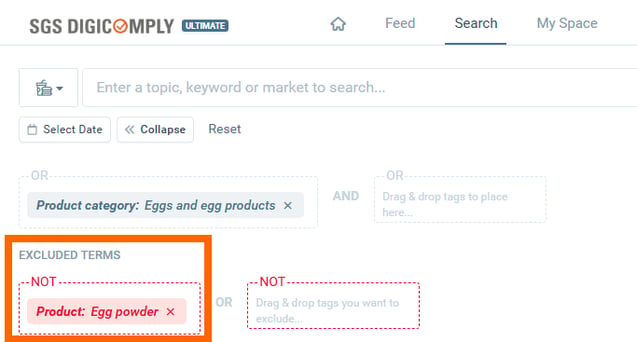
- The Save to Feeds button.
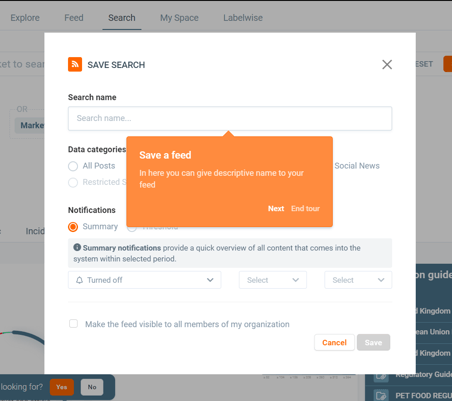
Configuring Notifications
Once you click "Save," a configuration dialog will appear. Here you can define:
-
Name: Give your feed a descriptive title.
-
Notification Type:
-
Summary Notifications: Provides a scheduled overview (e.g., Daily or Weekly) of all new content.
-
Threshold Notifications: Sends an alert only if the volume of new content exceeds a specific number within a set period (useful for spotting viral trends or spikes in activity).
-
Editing an Existing Feed
You can modify your search criteria or notification settings at any time.
-
Select Feed: From the main Feed page, select the specific feed from the list on the left.
-
Open Menu: Click the "More options" (three vertical dots) icon next to the feed name or the Gear icon in the top right corner.
-
Select Action:
-
Edit Feed details: To change the name or folder.
-
Edit feed notifications: To change the email frequency or type.
-
Share feed: To invite colleagues to view this monitor.
-
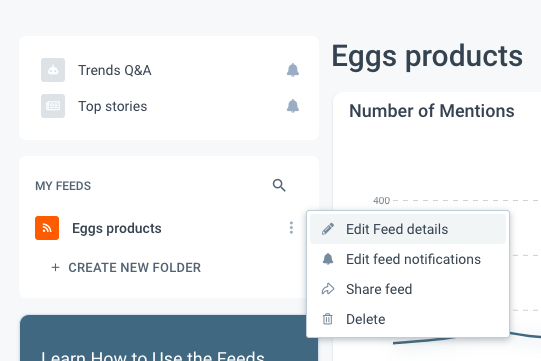
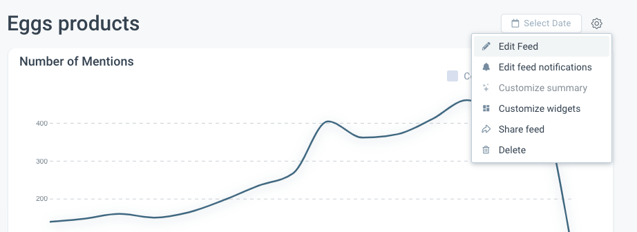
Related Video