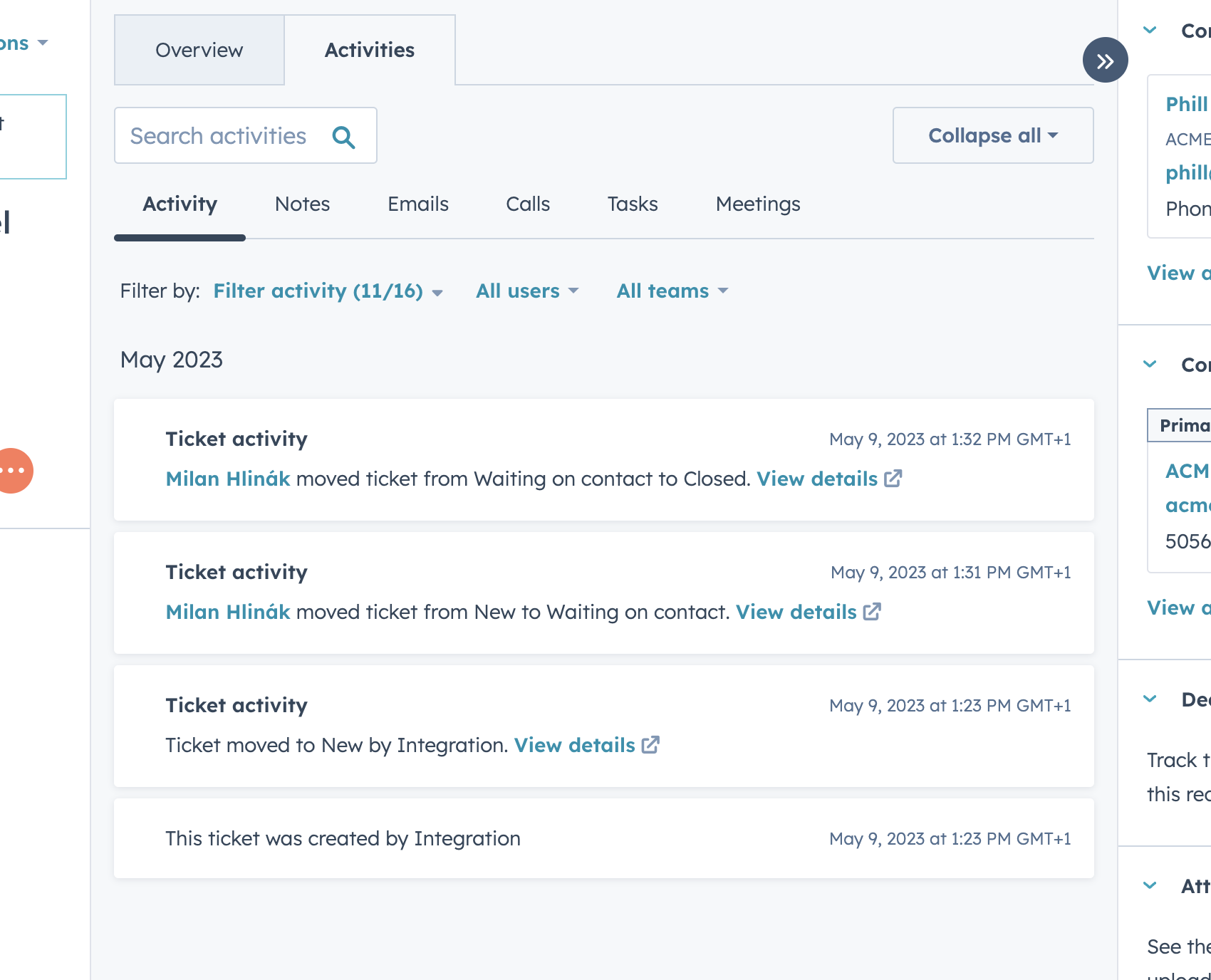Advisory Services from Manager Perspective
In this article, we explain, we will show you where to access Advisory Services Requests and how to access the tickets for the Advisory Services within Hubspot.
- Firstly, Log in to Hubspot.
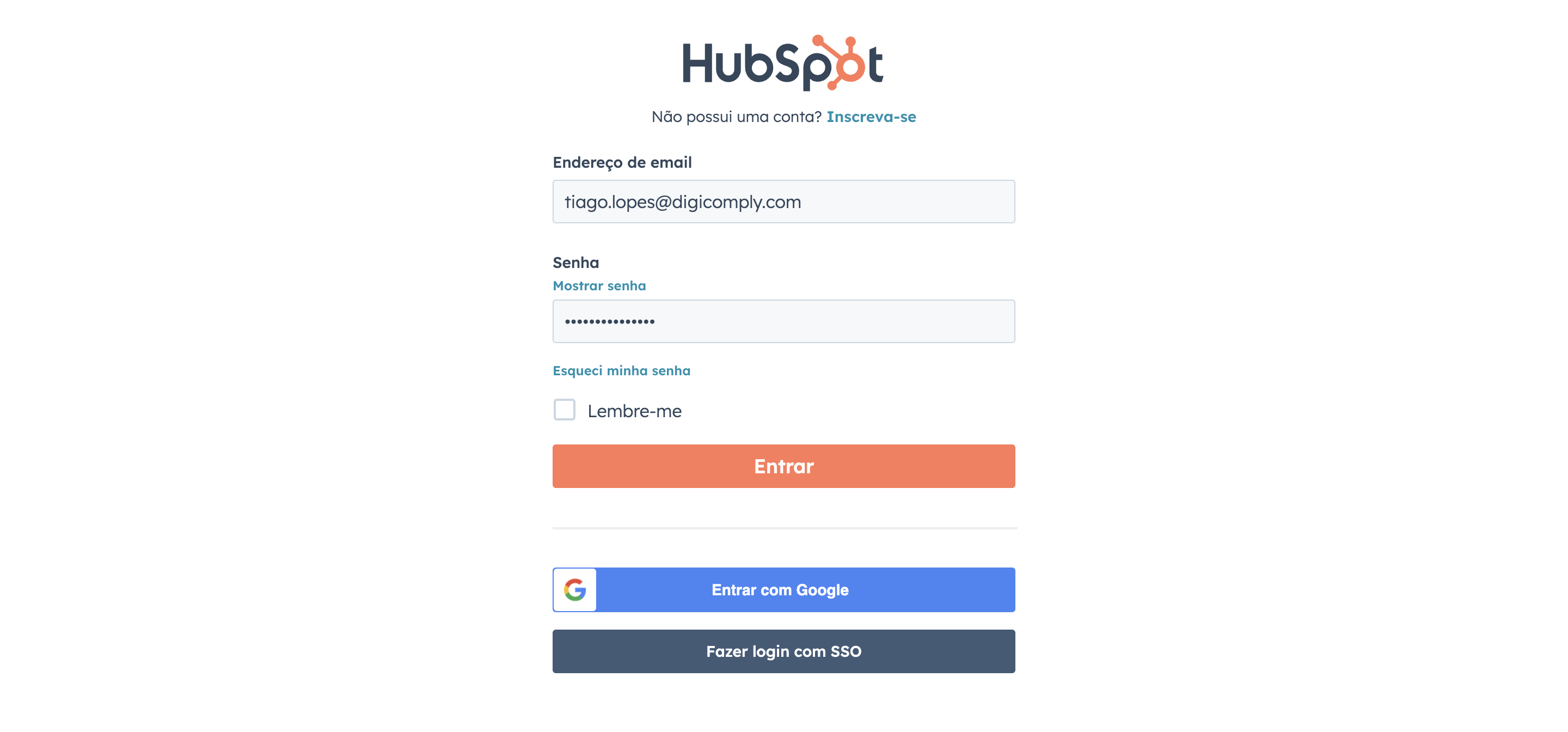
- Once you're within Hubspot, click on "Service" on the Main Menu, and then "Tickets" Option to be directed to the tickets list.
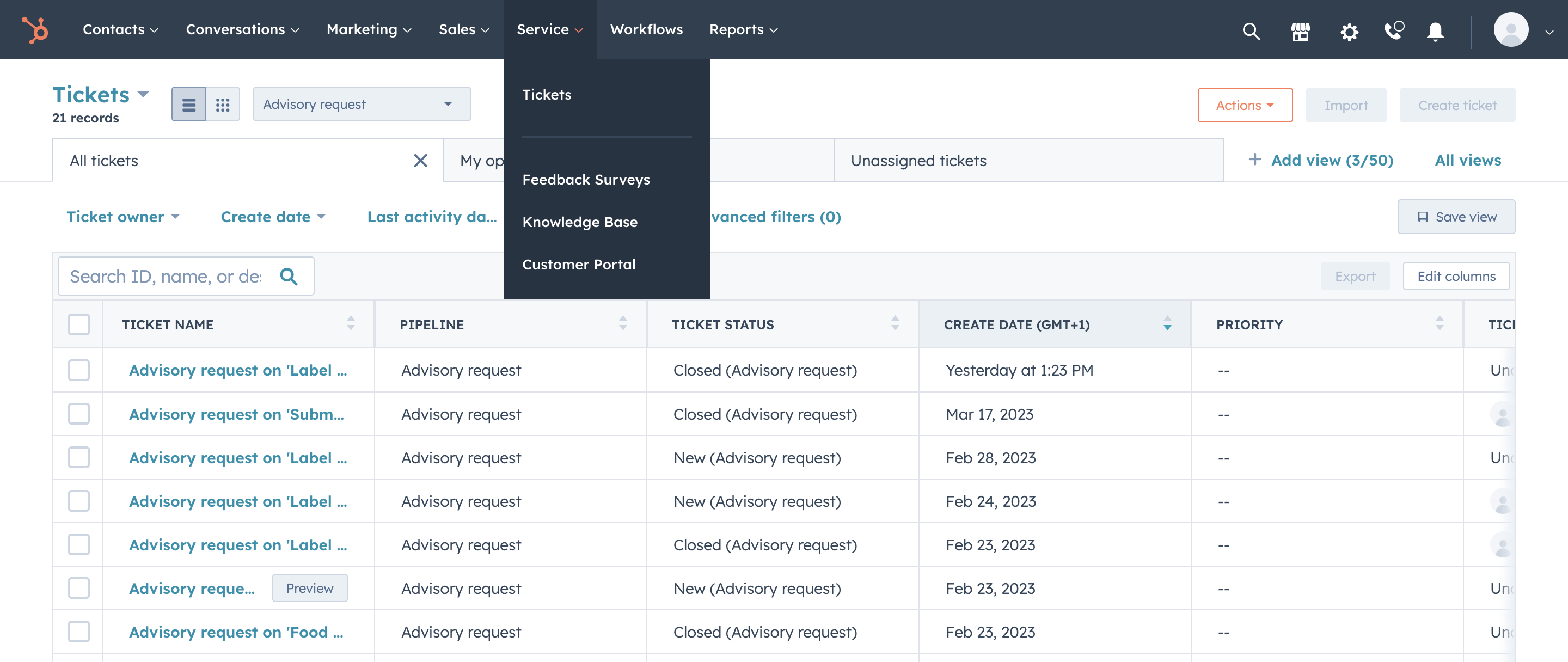
- Once you are within the Tickets screen you should confirm if your Tickets List is already filtered for Advisory Request, if not please select that option, in order to filter the Advisory Request Pipeline.
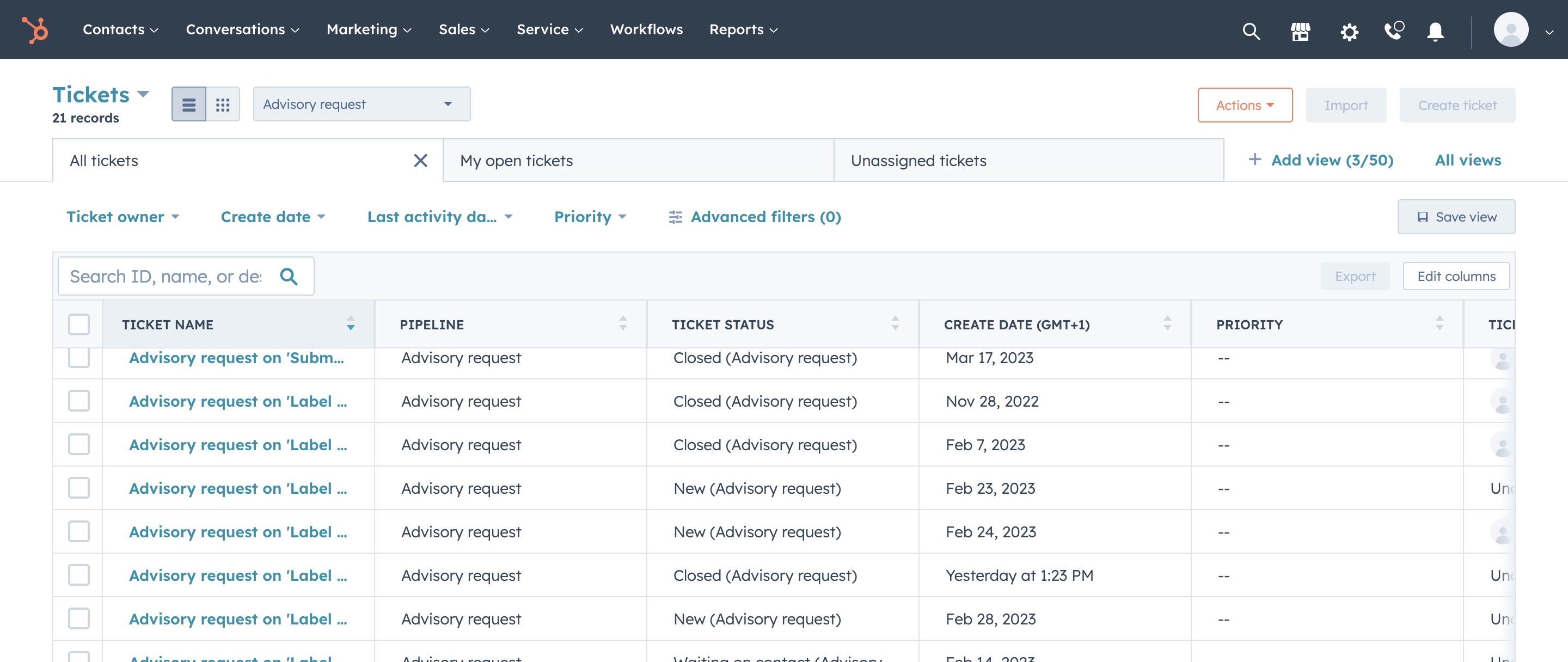
- From this point on, you should have access to all the Advisory Requests made.
- Once you open a ticket, there are several important things to be pointed out.
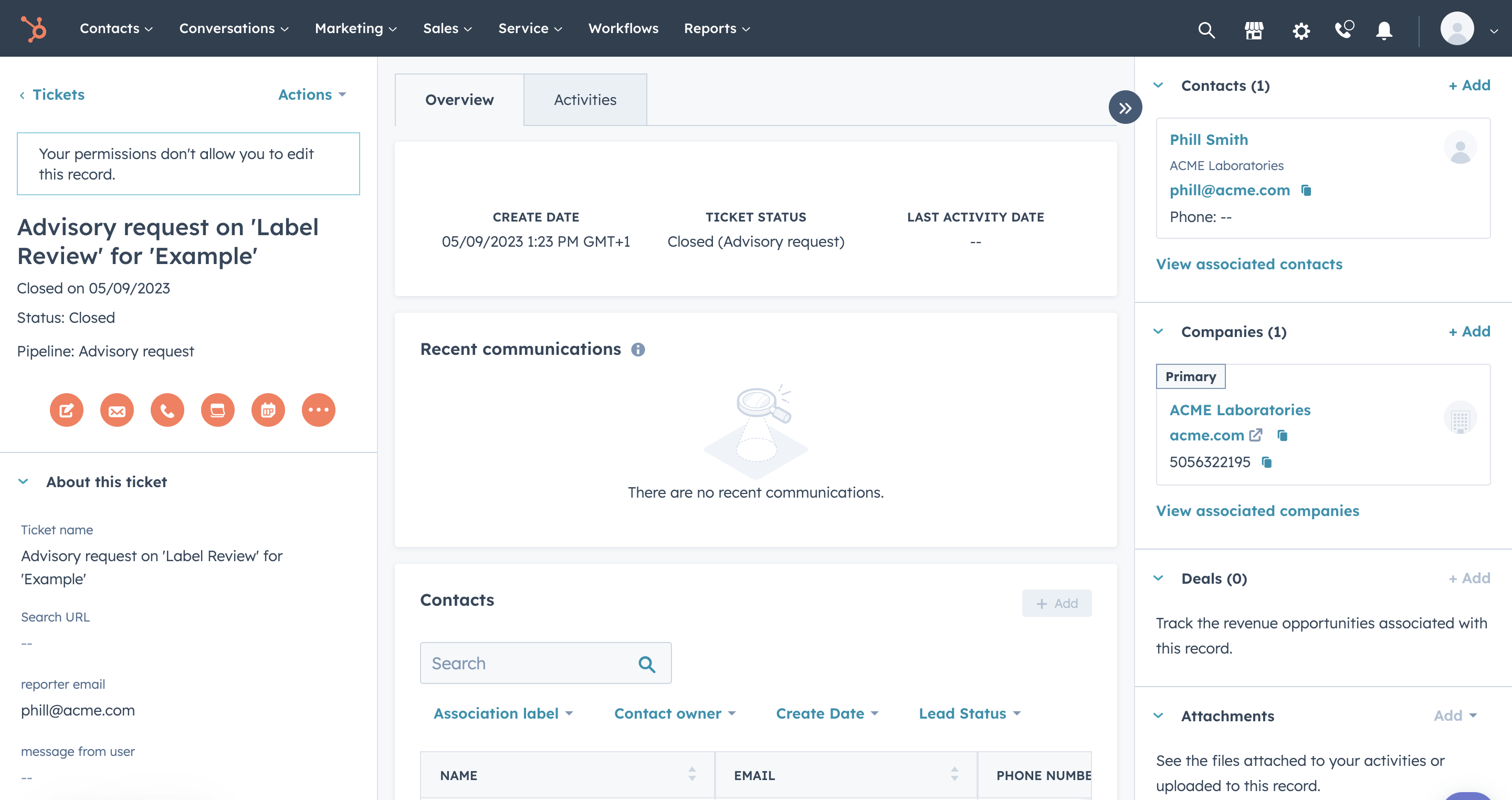
1) We have quick valued information regarding the ticket, such as Title, Status, Date of Creation, or if Closed date of Closing, and pipeline from which is from.
2) We have a series of quick actions we can take, such as email, call, take notes...
3) We have more Detailed information regarding the ticket, such as client / user information Creation date of the ticket, email, Ticket ID, Category, as well as message from the user.
4) On the right side we have access to the users contact.
5) We have the user's organization info.
6) Any attachment that the request might have will be presented in this are.
7) Any previous conversation that is associated to this user will be presented here.
- Now in the middle section of the screen, we have some of the same important information regarding the ticket, user/client, and user's/client's organization. But most importantly we have the recent communications that might've been already exchanged.
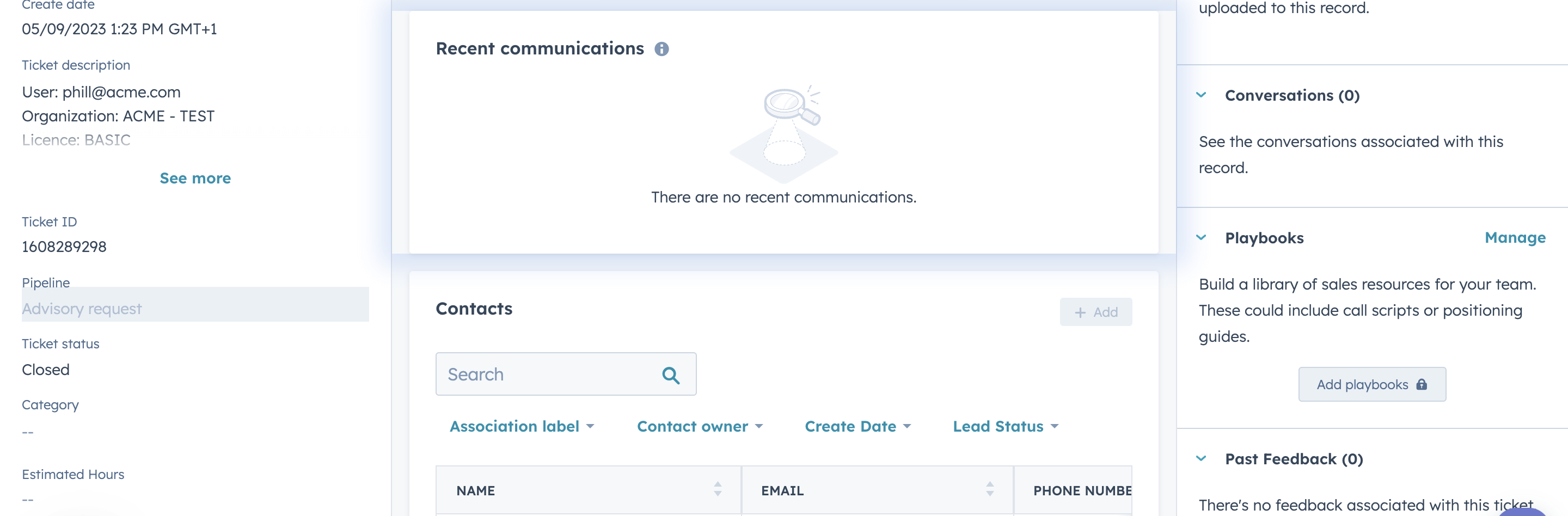
- If we go into the Activity Section instead.
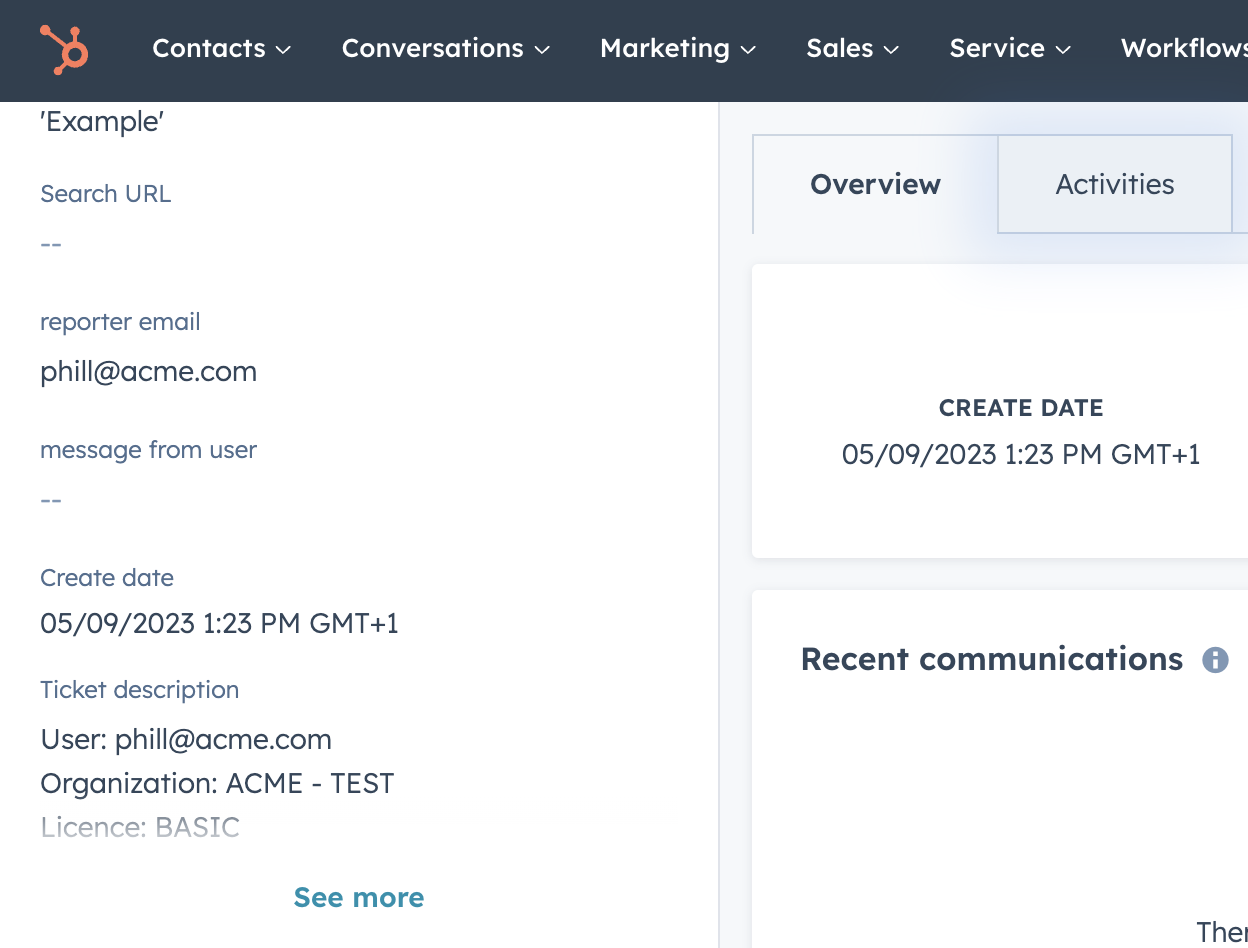
- We can see that we have several options, starting from the different Separators as well as filtering options.
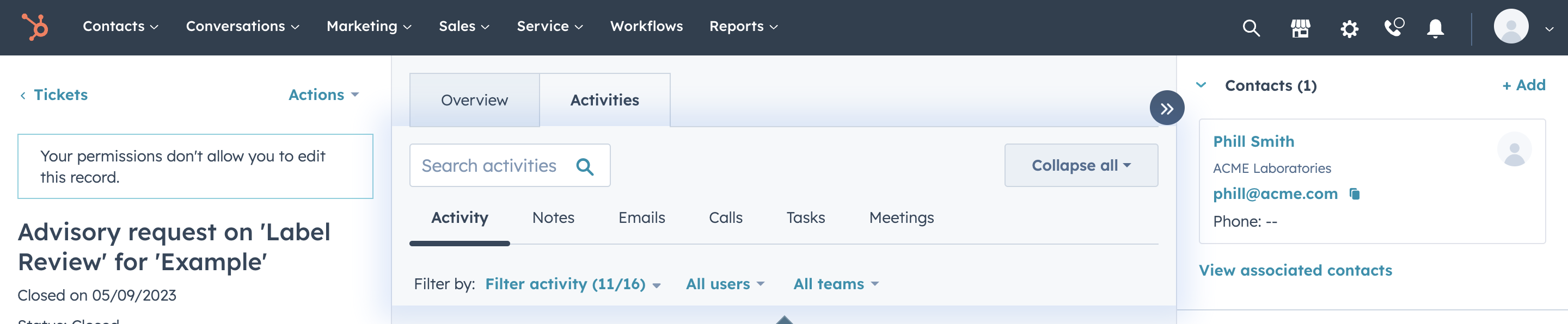
- Also, important to mention we have all the Ticket Activity Information present in the middle section.
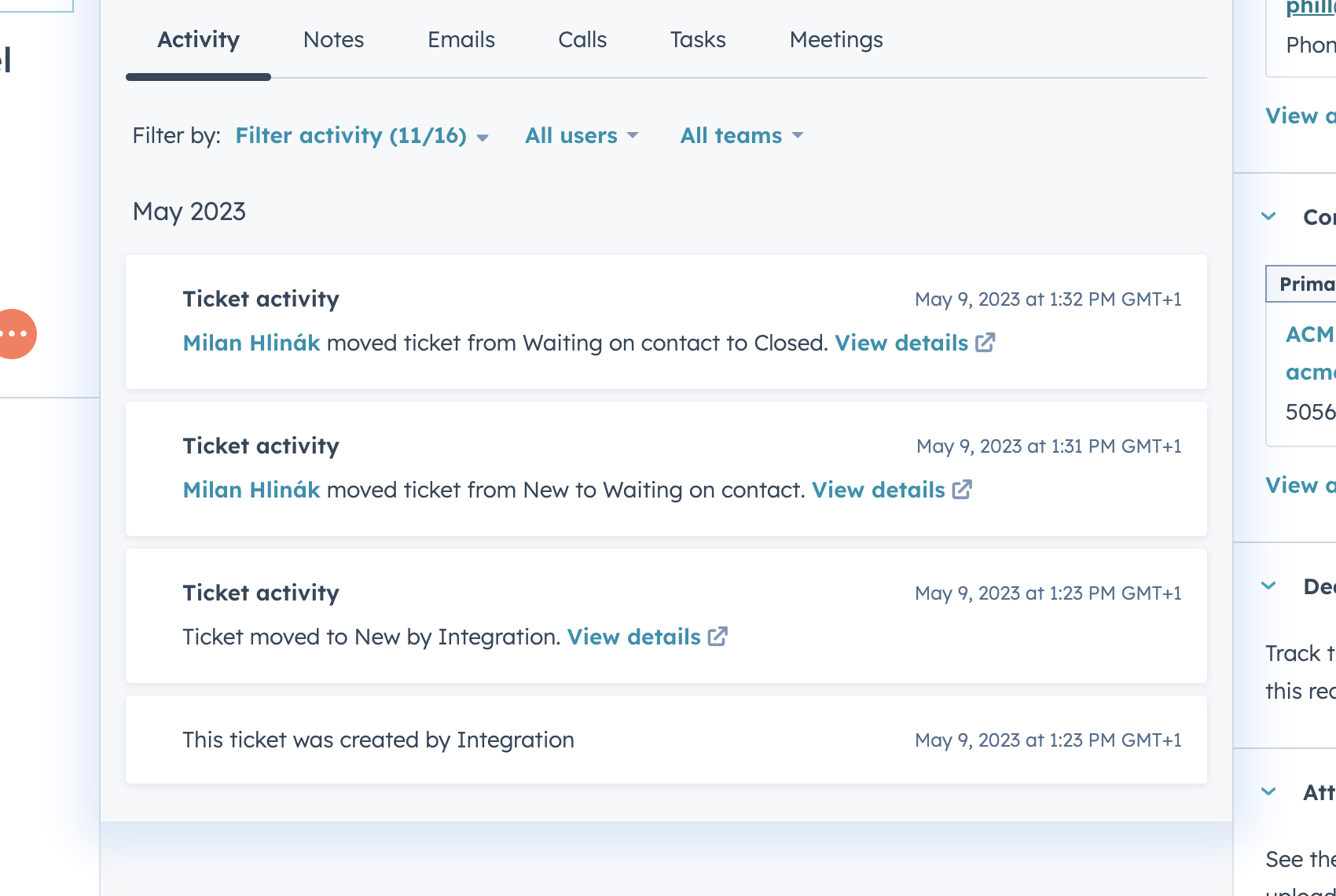
- In case you prefer to communicate via email instead of the conversation feature of Hubspot you can do that as well, and keep track of the email conversation through here.