Bulletins are channel emails sent (usually regularly) from within a channel about its content.
Important notes:
- To perform this task you need to have PRO or ULTIMATE licensed user and have an organization manager role.
- Keep in mind that configuration of the Channel Bulletin is not affected by the individual user's settings on system notifications (that you can find in your profile configuration) - it means the bulletin is sent to all subscribers even if they have their system notifications turned off.
From the "Home" navigate yourself to the upper central part, to the section "My Space". On the left side of your screen is then a sidebar menu. There choose the option "My organisation" and select the suboption "Channels". The list of channels will appear.
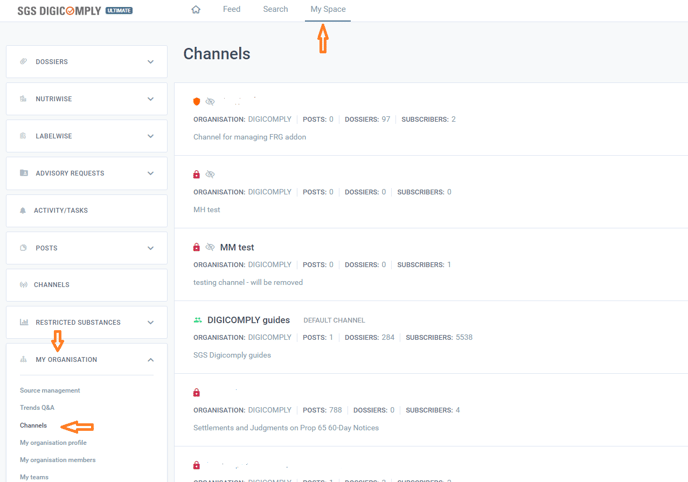
In the upper right corner of each channel field, you can find an icon of three horizontal dots. Clicking them reveals several options. Choose the "Edit bulletin".
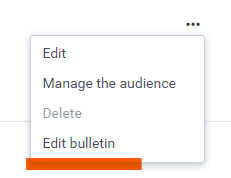
Scheduler - edit bulletin dialog offers Manual or Automatic sending of a report to all channel subscribers. Scheduling manual send offers options to "Save" (supposedly for later use), "Save and Send now", and "Send to a specific user" (in a dropdown). You can also find there a time of the last sent bulletin.
Template - the Template tab offers the option to select one of two predefined templates for reports (both are fully customizable).
The bulletin is not sent when there are no new posts added to the specific channel in the last 30 days (doesn't matter if you send it manually or if it is sent at a specific time automatically).
Enable / Disable Channel Bulletin
Follow the first paragraph of this article and switch on/off the "Enable" button in the upper right corner of the dialog box.
More information about bulletin configuration can be found in the article How to setup a Channel Bulletin.
